Syncing the Time with GPS
Each time you turn on the device and acquire satellites, the device automatically detects your time zones and the current time of day. You can also manually sync the time with GPS when you change time zones, and to update for daylight saving time.
- From the watch face, hold
 .
. - Select
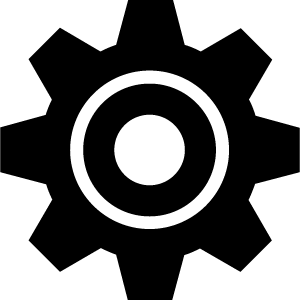 > System > Time > Time Source > Auto.
> System > Time > Time Source > Auto. - From the watch face, hold
 and select
and select 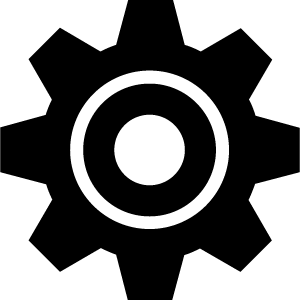 > Controls Menu.
> Controls Menu. - Select a shortcut to remove it, and add Set Time With GPS to the controls menu.
- From the watch face, hold
 to enter the controls menu.
to enter the controls menu. - Select
 and wait while the device locates satellites.
and wait while the device locates satellites.
Setting an Alarm
You can set multiple alarms. You can set each alarm to occur once or to repeat regularly.
- Hold
 .
. - Select Clocks > Alarms > Add Alarm.
- Select Time, and enter a time.
- Select Repeat, and select an option.
- Select Label, and select a description for the alarm.
Deleting an Alarm
- Hold
 .
. - Select Clocks > Alarms .
- Select an alarm, and select Delete.
Starting the Countdown Timer
- Hold
 .
. - Select Clocks > Timer.
- Enter the time, and select
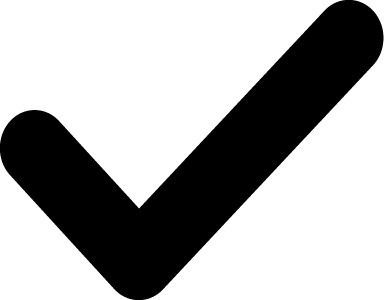 .
. - Press
 .
.
Using the Stopwatch
- Hold
 .
. - Select Clocks > Stopwatch.
- Press
 to start the timer.
to start the timer. - Press
 to restart the lap timer.
to restart the lap timer.The total stopwatch time continues running.
- Press
 to stop the timer.
to stop the timer. - Select an option:
- To reset the timer, swipe down.
- To save the stopwatch time as an activity, swipe up, and select Save.
- To review the lap timers, swipe up, and select Review Laps.
- To exit the stopwatch, swipe up, and select Done.