Phone Notifications
Phone notifications require a compatible smartphone to be in range and paired with the device. When your phone receives messages, it sends notifications to your device.
Enabling Bluetooth Notifications
Before you can enable notifications, you must pair the Venu Sq device with a compatible smartphone (Pairing Your Smartphone).
- Hold
 .
. - Select
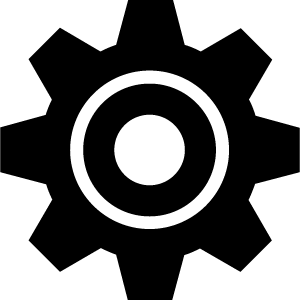 > Phone > Notifications.
> Phone > Notifications. - Select During Activity to set preferences for notifications that appear when recording an activity.
- Select a notification preference.
- Select Not During Activity to set preferences for notifications that appear when in watch mode.
- Select a notification preference.
- Select Timeout.
- Select a timeout duration.
- Select Privacy.
- Select a privacy preference.
Viewing Notifications
- From the watch face, swipe up or down to view the notifications widget.
- Select a notification.
- Scroll to read the full notification.
- Swipe up to view the notification options.
- Select an option:
- To act on the notification, select an action, such as Dismiss or Reply.
The available actions depend on the type of notification and your phone operating system. When you dismiss a notification on your phone or the Venu Sq device, it no longer appears in the widget.
- To return to the notification list, press
 .
.
- To act on the notification, select an action, such as Dismiss or Reply.
Replying to a Text Message
NOTE: This feature is available only for Android™ smartphones.
When you receive a text message notification on your Venu Sq device, you can send a quick reply by selecting from a list of messages. You can customize messages in the Garmin Connect app.
NOTE: This feature sends text messages using your phone. Regular text message limits and charges may apply. Contact your mobile carrier for more information.
- Swipe up or down to view the notifications widget.
- Select a text message notification.
- Swipe up to view the notification options.
- Select Reply.
- Select a message from the list.
Your phone sends the selected message as a text message.
Receiving an Incoming Phone Call
When you receive a phone call on your connected smartphone, the Venu Sq device displays the name or phone number of the caller.
- To accept the call, select
 .
.NOTE: To talk to the caller, you must use your connected smartphone.
- To decline the call, select
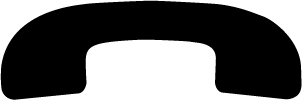 .
. - To decline the call and immediately send a text message reply, select
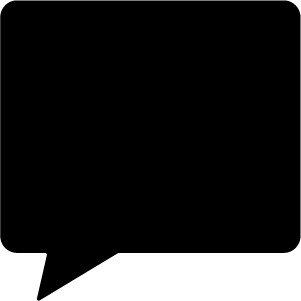 , and select a message from the list.
, and select a message from the list.NOTE: This feature is available only if your device is connected to an Android smartphone.
You can use your compatible smartphone to manage notifications that appear on your Venu Sq device.
Select an option:
- If you are using an iPhone® device, go to the iOS® notifications settings to select the items to show on the device.
- If you are using an Android smartphone, from the Garmin Connect app, select Settings > Notifications.
Turning Off the Bluetooth Smartphone Connection
You can turn off the Bluetooth smartphone connection from the controls menu.
NOTE: You can add options to the controls menu (Customizing the Controls Menu).
- Hold
 to view the controls menu.
to view the controls menu. - Select
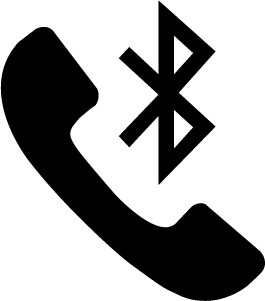 to turn off the Bluetooth smartphone connection on your Venu Sq device.
to turn off the Bluetooth smartphone connection on your Venu Sq device.Refer to the owner’s manual for your mobile device to turn off Bluetooth technology on your mobile device.