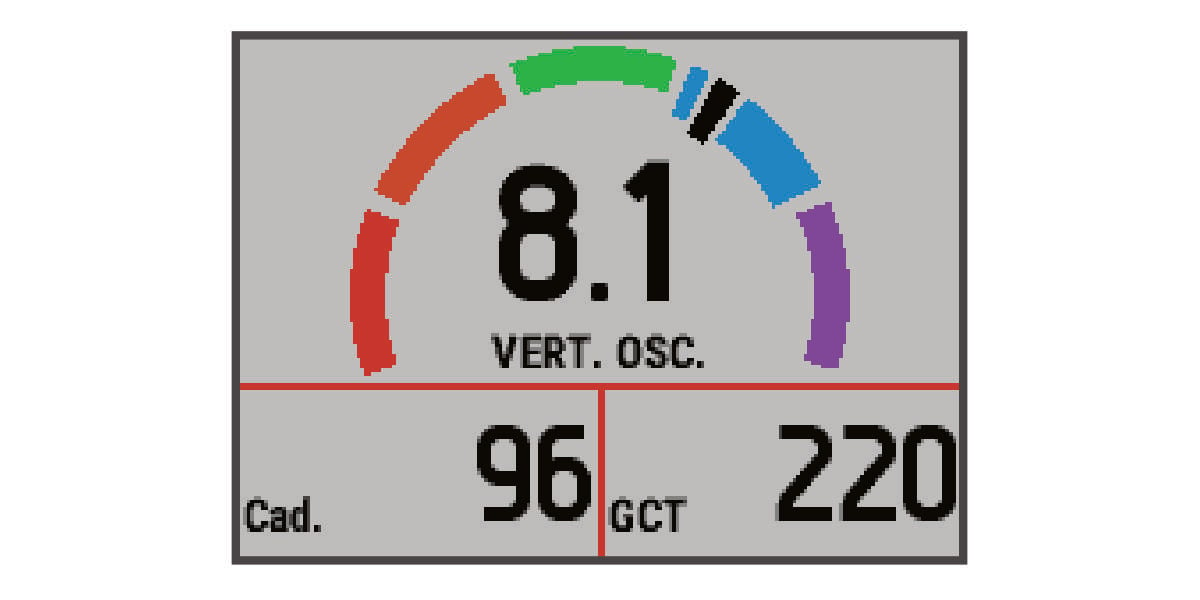Before you can view running dynamics, you must put on the
HRM-Run™ accessory and pair it with your device (Pairing
ANT+ Sensors). If your
epix™ was packaged with the
HRM-Run accessory, the devices are already paired, and the
epix is set to display running dynamics.
-
Select an option:
-
If your
HRM-Run accessory and
epix device are already paired, skip to step 8.
-
If your
HRM-Run accessory and
epix device are not already paired, complete all the steps in this procedure.
-
Hold
 .
.
-
Select
.
-
Select an activity.
-
Select
.
NOTE:
The running dynamics screen is not available for all activities.
-
Select
Primary Metric.
-
Select
Cadence,
GCT, or
Vertical Oscillation.
The primary metric appears as the top field on the data screen with a corresponding position on the color gauge.
-
Go for a run (Going for a Run).
-
Select
UP or
DOWN to view the running dynamics screen to view your metrics.