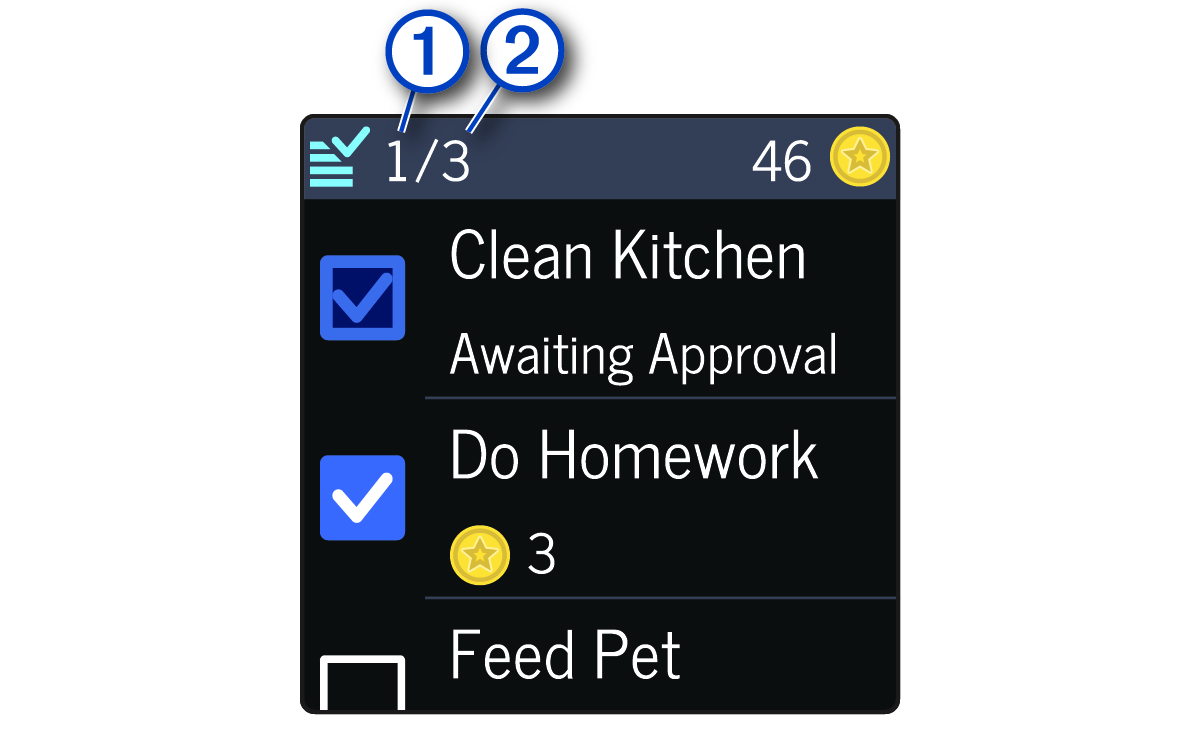Chores and Rewards
You can create a list of chores in the Garmin Jr.™ app to send to the watch. Your child can mark the chores as completed on the watch to earn coins, which can be traded for rewards.
NOTE:
An active LTE Subscription is required to use this feature ( LTE Connected Features).
Parent Topic: Widgets
Using the Chores Widget
Before you can use the chores widget, you must be assigned chores in the Garmin Jr. app (Assigning Chores) and have an active LTE Subscription ( LTE Connected Features).
Assigning Chores
You can create a list of chores to send to the watch (Using the Chores Widget).
Approving Chores
After completing a chore, your child can request approval from the Bounce™ watch (Using the Chores Widget).
Creating Rewards
You can create a list of rewards, which your child can purchase with coins.
Redeeming Rewards
Your child can redeem coins earned for rewards (Creating Rewards).