Map Settings
You can customize how the map appears in the map app and data screens.
NOTE: If necessary, you can customize the map settings for specific activities instead of using the system settings (Activity Map Settings).
Hold 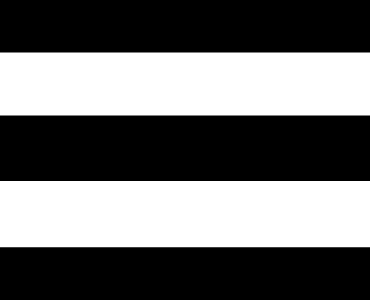 , and select Map.
, and select Map.
Map Manager: Shows the downloaded map versions and allows you to download additional maps.
Map Theme: Sets the map to display data optimized for your activity type (Map Themes).
Orientation: Sets the orientation of the map. The North Up option shows north at the top of the screen. The Track Up option shows your current direction of travel at the top of the screen.
User Locations: Shows or hides saved locations on the map.
Segments: Shows or hides segments, as a colored line on the map.
Track Log: Shows or hides the track log, or the path you have traveled, as a colored line on the map.
Track Color: Changes the track log color.
Auto Zoom: Automatically selects the zoom level for optimal use of your map. When disabled, you must zoom in or out manually.
Lock on Road: Locks the position icon, which represents your position on the map, onto the nearest road.
Detail: Sets the amount of detail shown on the map. Showing more detail may cause the map to redraw more slowly.
Marine: Sets the map to display data in marine mode (Marine Map Settings).
Restore Theme: Allows you to restore default map theme settings or themes that have been deleted from the watch.