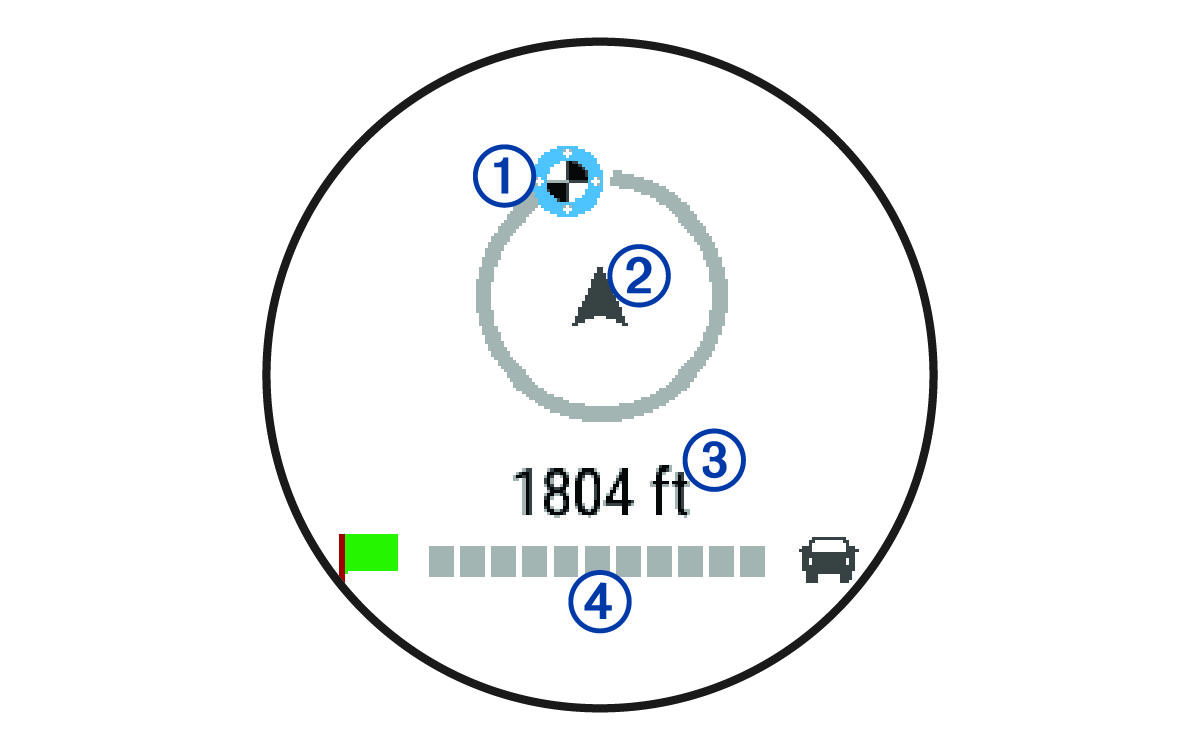Finding Your Last Parking Spot
When you disconnect your Garmin DriveTrack™ device from vehicle power, it saves your current location as a parking spot. If you have set up Watch Link, the device sends the parking spot location to your compatible Garmin® watch (Setting Up Watch Link). You can navigate back to your parking spot using either your Garmin DriveTrack device or the Watch Link app on your watch.
TIP:
If your
Garmin DriveTrack device is connected to a switched power outlet, it saves your parking spot each time you turn off your vehicle. If your device is connected to an non-switched power outlet, you must unplug the vehicle power cable to save your parking spot.
Parent Topic: Arriving at Your Destination