Overview
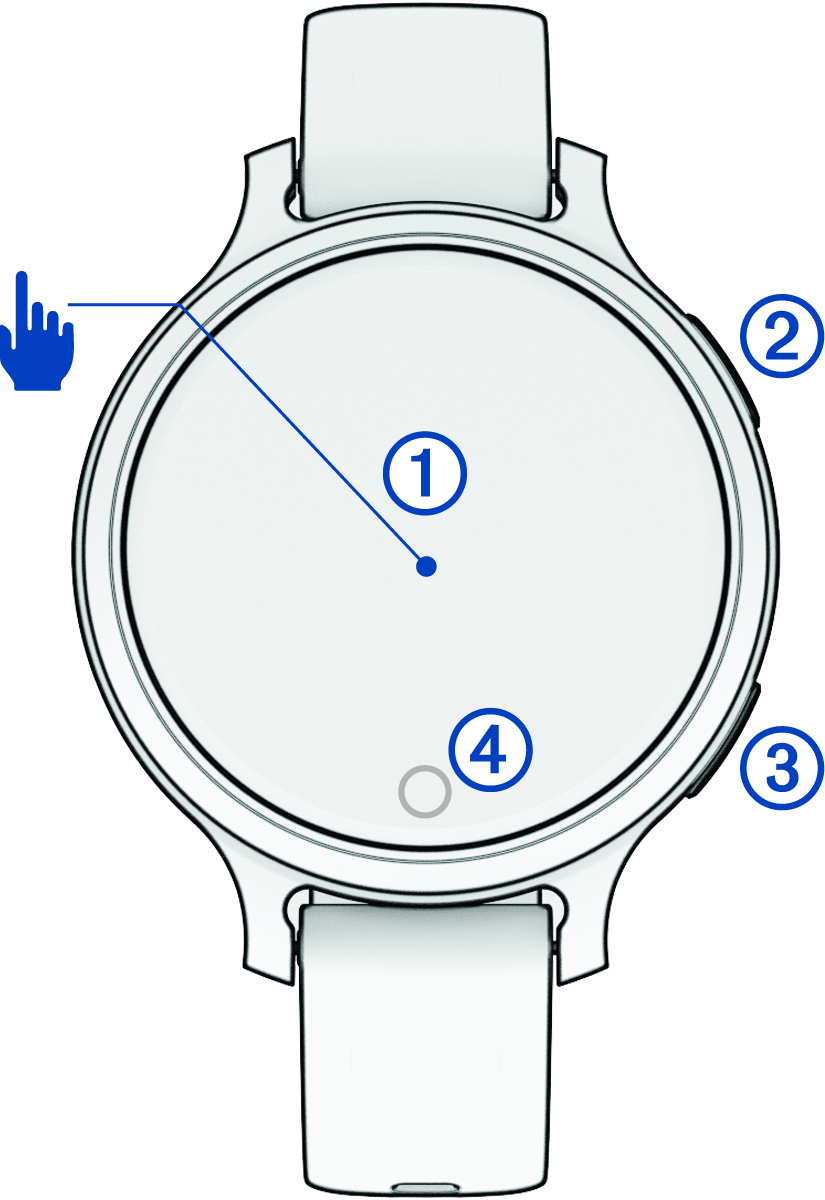
|
Touchscreen |
|
|---|---|
|
Upper-right button |
|
|
Lower-right button |
|
|
Touch button |
|
Touchscreen Tips
- Drag up or down to scroll through lists and menus.
- Swipe up or down to scroll quickly.
- Tap to select an item.
- Double-tap to wake the watch.
- From the watch face, swipe right or left to scroll through the widgets on the watch.
- Tap a widget to view additional information, if available.
- During an activity, swipe left or right to view the next data screen.
-
After selecting an activity, select
to view the settings and options for that activity.
- Perform each menu selection as a separate action.
Locking and Unlocking the Touchscreen
You can lock the touchscreen to prevent inadvertent screen touches.