Starting a GroupRide Session
Before you can start a GroupRide session, you must have a phone with the Garmin Connect™ app paired to your device (Pairing Your Phone).
- Scroll to the GroupRide glance.
-
Select
to agree to sharing your live location with other riders.
- Select Create GroupRide.
- Select Name, Date, or Start Time to edit the information (optional).
-
Select
Add Course to share a course with other riders.
You can select from your saved courses, or you can select
to create a new course (Courses).
-
Select
Generate Code.
Your Edge® bike computer generates a code that you can send to other riders.
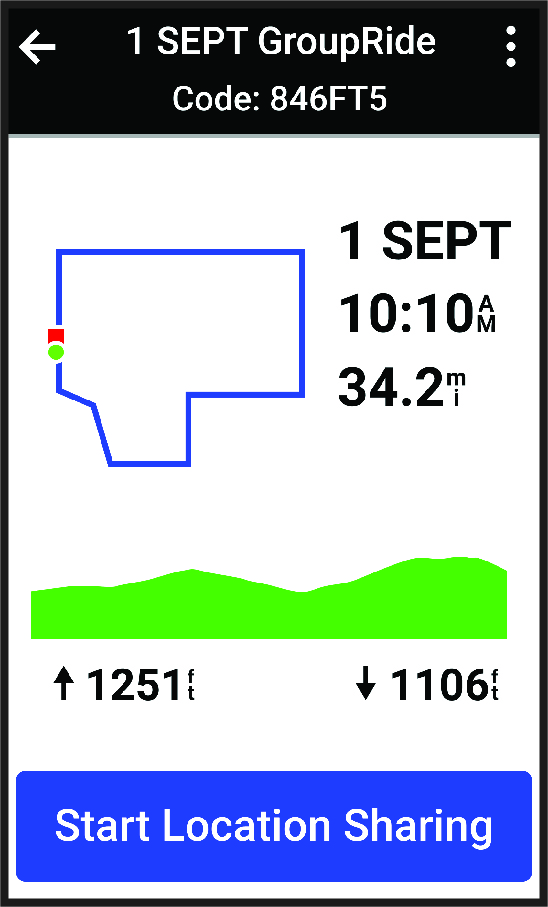
-
Select
> Share Code >
.
- Open the Garmin Connect app, and select View Code > Share.
-
Select the method for sharing the code with other riders.
The Garmin Connect app shares the GroupRide code with your contacts.
- On the Edge bike computer, select Start Location Sharing.
-
Press
, and go for a ride.
The GroupRide data screen is added to the data screens for the active profile.
-
Select a rider from the
GroupRide data screen to view their position on the map, or scroll to the map to view all riders (GroupRide Map Status).
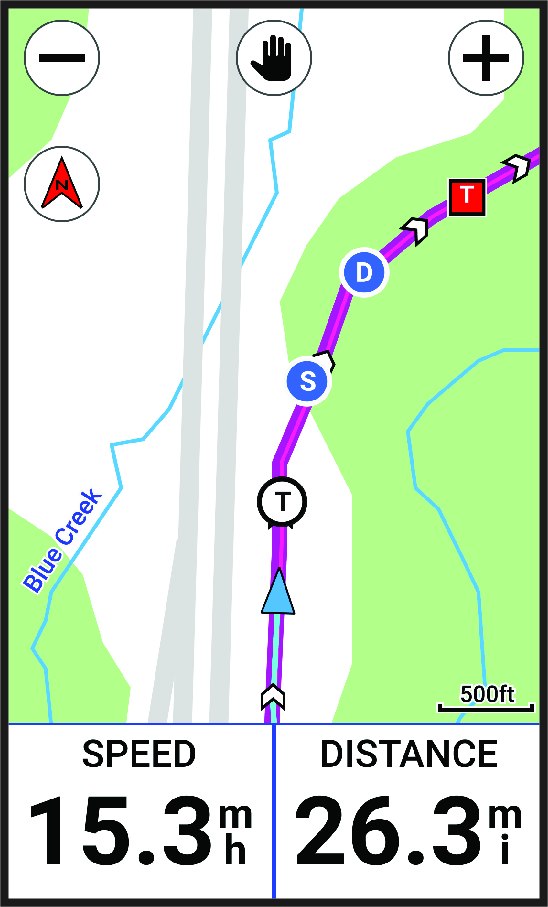
You can tap an icon on the map to view location, heading, and status information for other riders during the GroupRide session.
Parent Topic: GroupRide