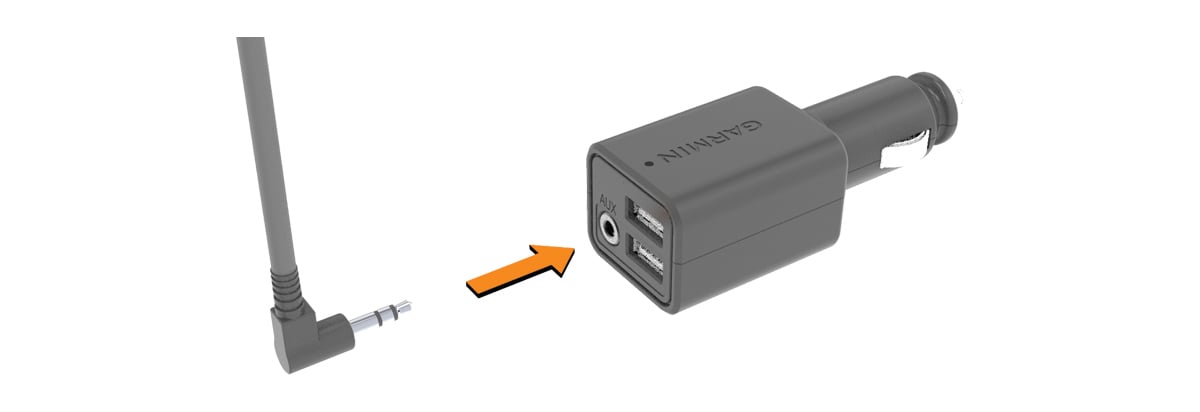Connecting to the Stereo Using an Auxiliary Audio Cable
If your Garmin DriveSmart™ device is not connected to the vehicle stereo using a Bluetooth® connection, you can send the device audio to the vehicle stereo using a 3.5 mm stereo auxiliary audio cable.
NOTE:
This feature is not available for all product models.
Parent Topic: Connecting to the Vehicle Stereo