Power Guide
You can create and use a power strategy to plan your effort on a course. Your Edge® device uses your FTP, the course elevation, and the projected time it will take you to complete the course to create a customized power guide.
One of the most important steps in planning a successful power guide strategy is choosing your effort level. Putting a harder effort into the course will increase the power recommendations, while choosing an easier effort will reduce them (Creating a Power Guide). The primary goal of a power guide is to help you complete the course based on what is known about your ability, not to achieve a specific target time. You can adjust the effort level during your ride.
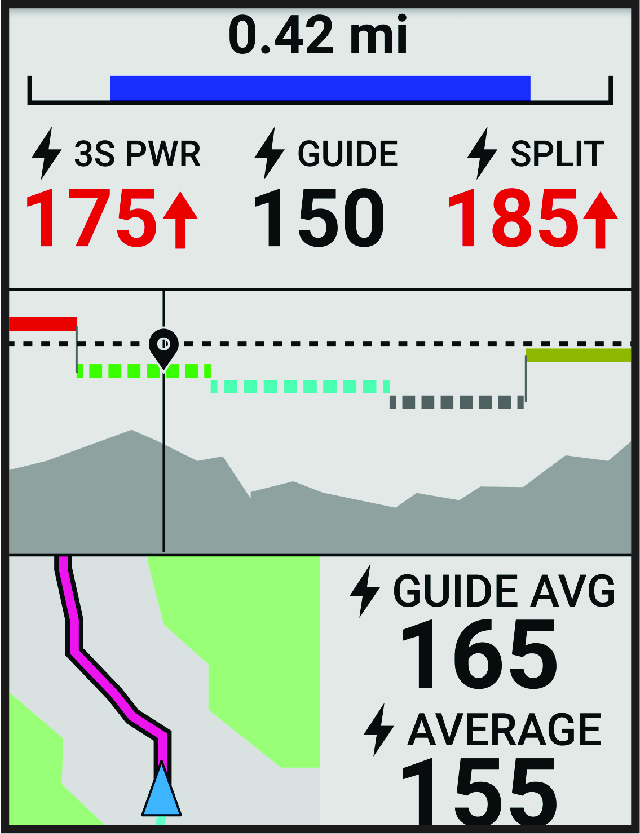
Creating a Power Guide
Before you can create a power guide, you must pair a power meter with your device (Pairing Your Wireless Sensors).
- Select .
-
Select an option:
-
Select Use Saved Course to use a saved course, and select the course.
-
Select Course Creator to create a new course, select Save, enter a name for the course, and select
.
-
- Select Create Power Guide.
-
Enter a name for the power guide, and select
.
- Select a riding position.
- Select a gear weight.
- Select Save.
Starting a Power Guide
Before you can start a power guide, you must create a power guide (Creating a Power Guide).
- Select .
- Select a power guide.
- Select Ride.
-
Press
to start the activity timer.