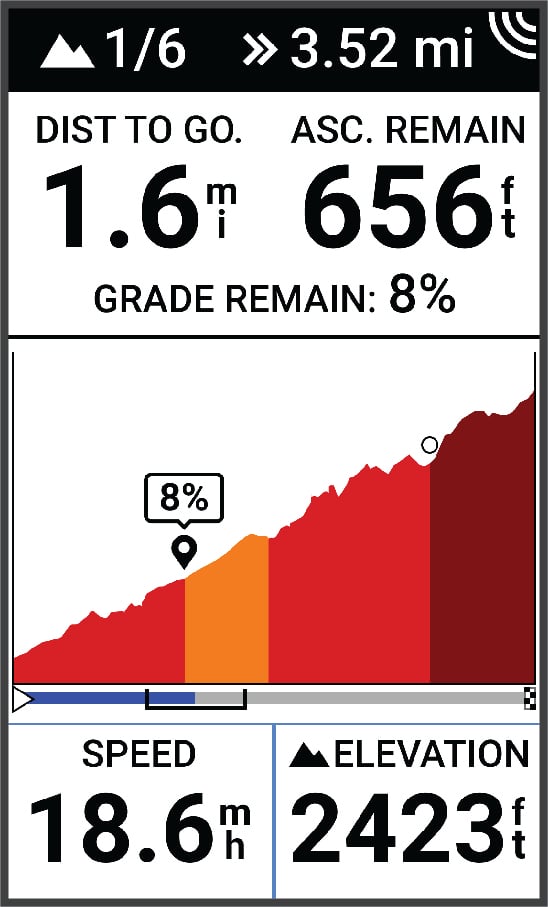Using ClimbPro
The ClimbPro feature helps you manage your effort for upcoming climbs. You can view details about the climbs, including when they occur, average gradient, and total ascent. The climb scores, based on length and gradient, are indicated by color.
After you save the ride, you can view the climb splits in your ride history.
Parent Topic: Navigation