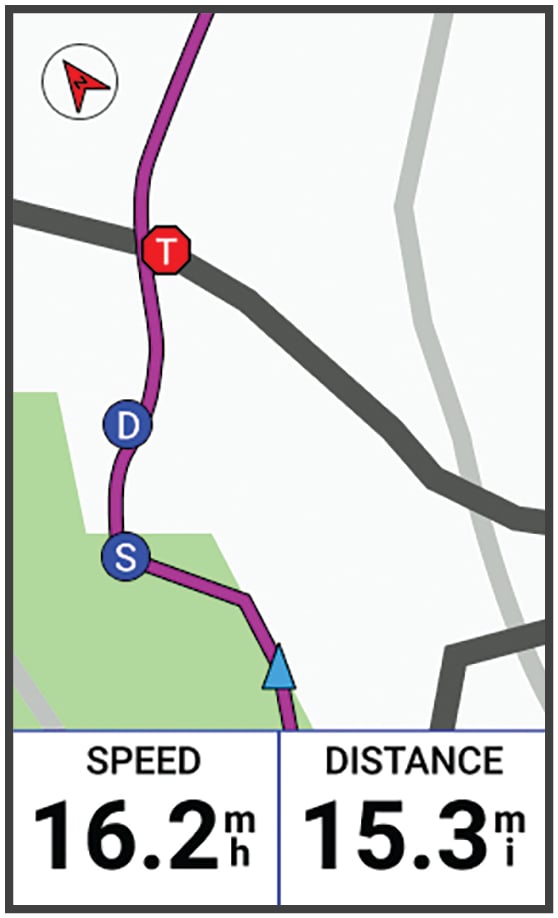Starting a GroupTrack Session
Before you can start a GroupTrack session, you must have a phone with the Garmin Connect™ app paired to your device (Pairing Your Phone).
NOTE:
This feature is required for group rides with the
Edge® 1030, 830, 530, and earlier bike computers.
For Edge 1040, 840, 540 and later bike computers, use the GroupRide feature (Starting a GroupRide Session).
During a ride, you can see the riders in your GroupTrack session on the map.
Parent Topic: LiveTrack