Phone Notifications
Phone notifications require a compatible smartphone to be within Bluetooth range and paired with the device. When your phone receives messages, it sends notifications to your watch.
Enabling Bluetooth Notifications
Before you can enable notifications, you must pair the Venu 2 Plus watch with a compatible phone (Pairing Your Phone).
- Hold
 .
. - Select
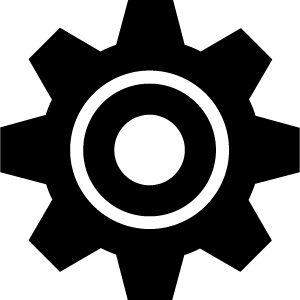 > Connectivity > Phone > Notifications.
> Connectivity > Phone > Notifications. - Select During Activity to set preferences for notifications that appear when recording an activity.
- Select a notification preference.
- Select Not During Activity to set preferences for notifications that appear when in watch mode.
- Select a notification preference.
- Select Timeout.
- Select a timeout duration.
- Select Privacy.
- Select a privacy preference.
Viewing Notifications
- From the watch face, swipe up or down to view the notifications glance.
- Select the glance.
- Select a notification to read the full notification.
- Swipe up to view the notification options.
- Select an option:
- To act on the notification, select an action, such as Dismiss or Reply.
The available actions depend on the type of notification and your phone operating system. When you dismiss a notification on your phone or the Venu 2 Plus watch, it no longer appears in the glance.
- To return to the notification list, swipe right.
Replying with a Customized Text Message
NOTE: This feature is available only for Android™ phones.
When you receive a text message notification on your Venu 2 Plus watch, you can send a quick reply by selecting from a list of messages. You can customize messages in the Garmin Connect app.
NOTE: This feature sends text messages using your phone. Regular text message limits and charges may apply. Contact your mobile carrier for more information.
- Swipe up or down to view the notifications glance.
- Select the glance.
- Select a text message notification.
- Swipe up to view the notification options.
- Select Reply.
- Select a message from the list.
Your phone sends the selected message as a text message.
- Hold
 .
. - Select Phone Calling.
- Select an option:
- To dial a phone number using the dial pad, select
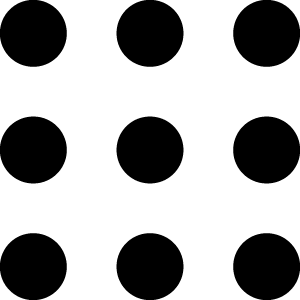 , dial the phone number, and select
, dial the phone number, and select 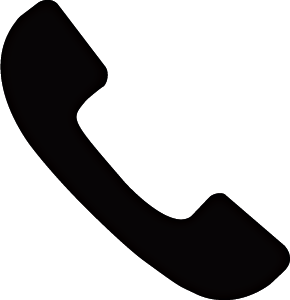 .
. - To call a phone number from your contacts, select
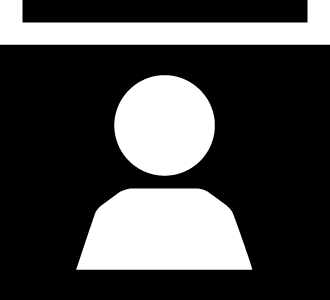 , select a contact name, and select a phone number.
, select a contact name, and select a phone number. - To view recent calls made or received on the watch, swipe up.
NOTE: The watch does not sync with the recent calls list on your phone.
- To dial a phone number using the dial pad, select
TIP: You can select 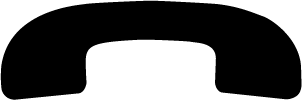 to hang up before the call connects.
to hang up before the call connects.
Receiving an Incoming Phone Call
When you receive a phone call on your connected phone, the Venu 2 Plus watch displays the name or phone number of the caller.
- To accept the call, select
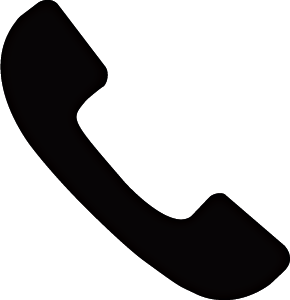 .
. - To decline the call, select
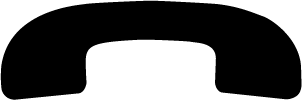 .
. - To decline the call and immediately send a text message reply, select
 , and select a message from the list.
, and select a message from the list.
NOTE: This feature is available only if your watch is connected to an Android phone using Bluetooth technology..
You can use your compatible phone to manage notifications that appear on your Venu 2 Plus watch.
Select an option:
- If you are using an iPhone®, go to the iOS®notifications settings to select the items to show on the watch.
- If you are using an Android phone, from the Garmin Connect app, select Settings > Notifications.
Turning Off the Bluetooth Phone Connection
You can turn off the Bluetooth phone connection from the controls menu.
NOTE: You can add options to the controls menu (Customizing the Controls Menu).
- Hold
 to view the controls menu.
to view the controls menu. - Select
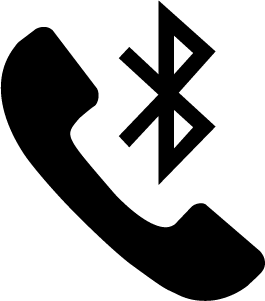 to turn off the Bluetooth phone connection on your Venu 2 Plus watch.
to turn off the Bluetooth phone connection on your Venu 2 Plus watch.
Refer to the owner’s manual for your phone to turn off Bluetooth technology on your phone.