Customizing the Controls Menu
You can add, remove, and change the order of the options in the controls menu (Controls).
- Hold
 .
.
The controls menu appears.
- Hold
 .
.
The controls menu switches to edit mode.
- Select the shortcut you want to customize.
- Select an option:
- To change the location of the shortcut in the controls menu, select the location where you want it to appear, or drag the shortcut to a new location.
- To remove the shortcut from the controls menu, select
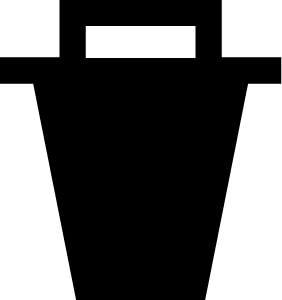 .
.
- If necessary, select
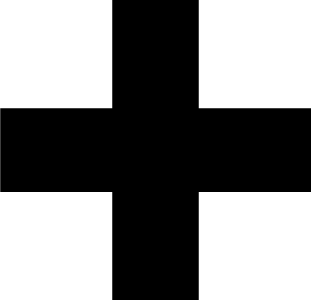 to add a shortcut to the controls menu.
to add a shortcut to the controls menu.
NOTE: This option is available only after you remove at least one shortcut from the menu.