Performance Measurements
These performance measurements are estimates that can help you track and understand your training activities and race performances. The measurements require a few activities using wrist-based heart rate or a compatible chest heart rate monitor. Cycling performance measurements require a heart rate monitor and a power meter.
These estimates are provided and supported by Firstbeat Analytics™. For more information, go to Garmin.com.sg/minisite/garmin-technology/running/.
NOTE: The estimates may seem inaccurate at first. The watch requires you to complete a few activities to learn about your performance.
VO2 max.: VO2 max. is the maximum volume of oxygen (in milliliters) you can consume per minute per kilogram of body weight at your maximum performance (About VO2 Max. Estimates).
Predicted race times: The watch uses the VO2 max. estimate and your training history to provide a target race time based on your current state of fitness (Viewing Your Predicted Race Times).
HRV status: The watch analyzes your wrist heart rate readings while you are sleeping to determine your heart rate variability (HRV) status based on your personal, long-term HRV averages (Heart Rate Variability Status).
Performance condition: Your performance condition is a real-time assessment after 6 to 20 minutes of activity. It can be added as a data field so you can view your performance condition during the rest of your activity. It compares your real-time condition to your average fitness level (Performance Condition).
Functional threshold power (FTP): The watch uses your user profile information from the initial setup to estimate your FTP. For a more accurate rating, you can conduct a guided test (Getting Your FTP Estimate).
Lactate threshold: Lactate threshold requires a chest heart rate monitor. Lactate threshold is the point where your muscles start to rapidly fatigue. Your watch measures your lactate threshold level using heart rate data and pace (Lactate Threshold).
Stamina: The watch uses your VO2 max. estimate and heart rate data to provide real-time stamina estimates.
It can be added as a data screen so you can view your potential and current stamina during your activity (Viewing Your Real-Time Stamina).
VO2 max. is the maximum volume of oxygen (in milliliters) you can consume per minute per kilogram of body weight at your maximum performance. In simple terms, VO2 max. is an indication of athletic performance and should increase as your level of fitness improves. The Forerunner device requires wrist-based heart rate or a compatible chest heart rate monitor to display your VO2 max. estimate. The device has separate VO2 max. estimates for running and cycling. You must run either outside with GPS or ride with a compatible power meter at a moderate level of intensity for several minutes to get an accurate VO2 max. estimate.
On the device, your VO2 max. estimate appears as a number, description, and position on the color gauge. On your Garmin Connect account, you can view additional details about your VO2 max. estimate, such as where it ranks for your age and gender.
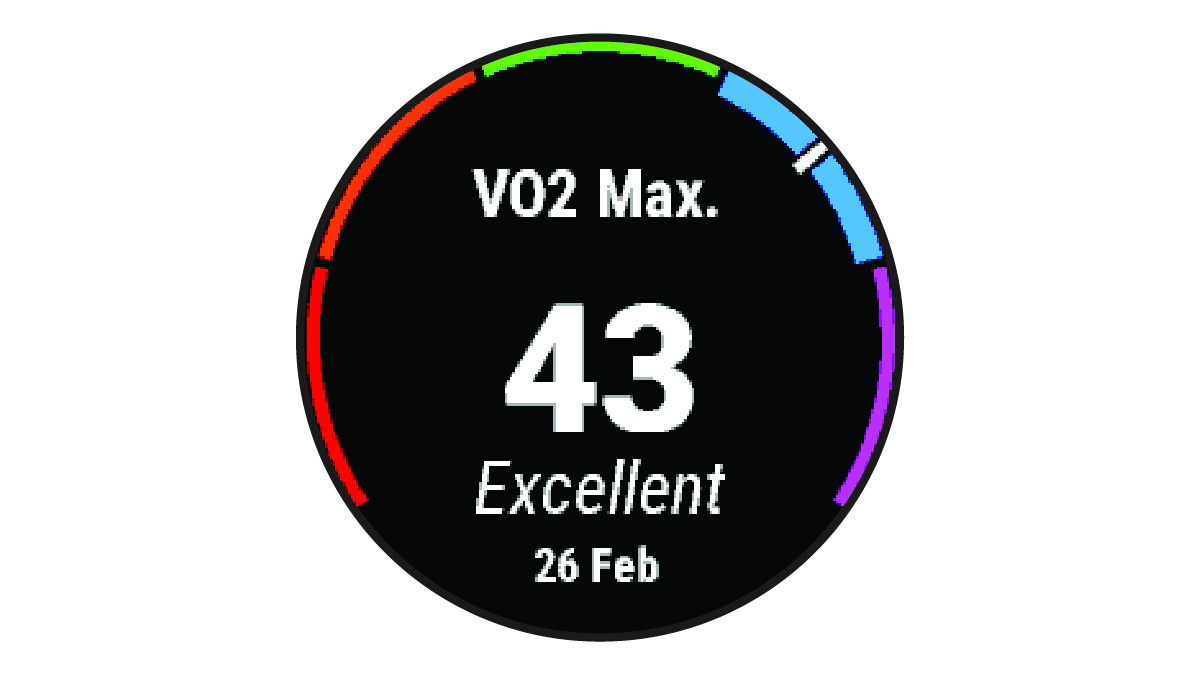
|
|
Purple |
Superior |
|
|
Blue |
Excellent |
|
|
Green |
Good |
|
|
Orange |
Fair |
|
|
Red |
Poor |
VO2 max. data is provided by Firstbeat Analytics. VO2 max. analysis is provided with permission from The Cooper Institute®. For more information, see the appendix (VO2 Max. Standard Ratings), and go to www.CooperInstitute.org.
Getting Your VO2 Max. Estimate for Running
This feature requires wrist-based heart rate or a compatible chest heart rate monitor. If you are using a chest heart rate monitor, you must put it on and pair it with your watch (Pairing Your Wireless Sensors).
For the most accurate estimate, complete the user profile setup (Setting Up Your User Profile), and set your maximum heart rate (Setting Your Heart Rate Zones). The estimate may seem inaccurate at first.
The watch requires a few runs to learn about your running performance. You can disable VO2 max. recording for ultra run and trail run activities if you do not want those run types to affect your VO2 max. estimate (Turning Off VO2 Max. Recording).
- Start a running activity.
- Run for at least 10 minutes outdoors.
- After your run, select Save.
- Press UP or DOWN to scroll through the performance measurements.
Getting Your VO2 Max. Estimate for Cycling
This feature requires a power meter and wrist-based heart rate or a compatible chest heart rate monitor. The power meter must be paired with your watch (Pairing Your Wireless Sensors). If you are using a chest heart rate monitor, you must put it on and pair it with your watch.
For the most accurate estimate, complete the user profile setup (Setting Up Your User Profile) and set your maximum heart rate (Setting Your Heart Rate Zones). The estimate may seem inaccurate at first. The watch requires a few rides to learn about your cycling performance.
- Start a cycling activity.
- Ride at a steady, high intensity for at least 20 minutes.
- After your ride, select Save.
- Press UP or DOWN to scroll through the performance measurements.
Turning Off VO2 Max. Recording
You can disable VO2 max. recording for ultra run and trail run activities if you do not want these run types to affect your VO2 max. estimate (About VO2 Max. Estimates).
- Hold
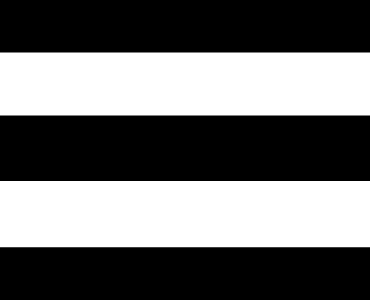 .
. - Select Activities & Apps.
- Select Trail Run or Ultra Run.
- Select the activity settings.
- Select Record VO2 Max. > Off.
Viewing Your Predicted Race Times
For the most accurate estimate, complete the user profile setup (Setting Up Your User Profile), and set your maximum heart rate (Setting Your Heart Rate Zones).
Your watch uses the VO2 max. estimate (About VO2 Max. Estimates) and your training history to provide a target race time. The watch analyzes several weeks of your training data to refine the race time estimates.
TIP: If you have more than one Garmin device, you can enable the Physio TrueUp™ feature, which allows your watch to sync activities, history, and data from other devices (Syncing Activities and Performance Measurements).
- From the watch face, press UP or DOWN to view the performance glance.
- Press START to view glance details.
- Press UP or DOWN to view a predicted race time.
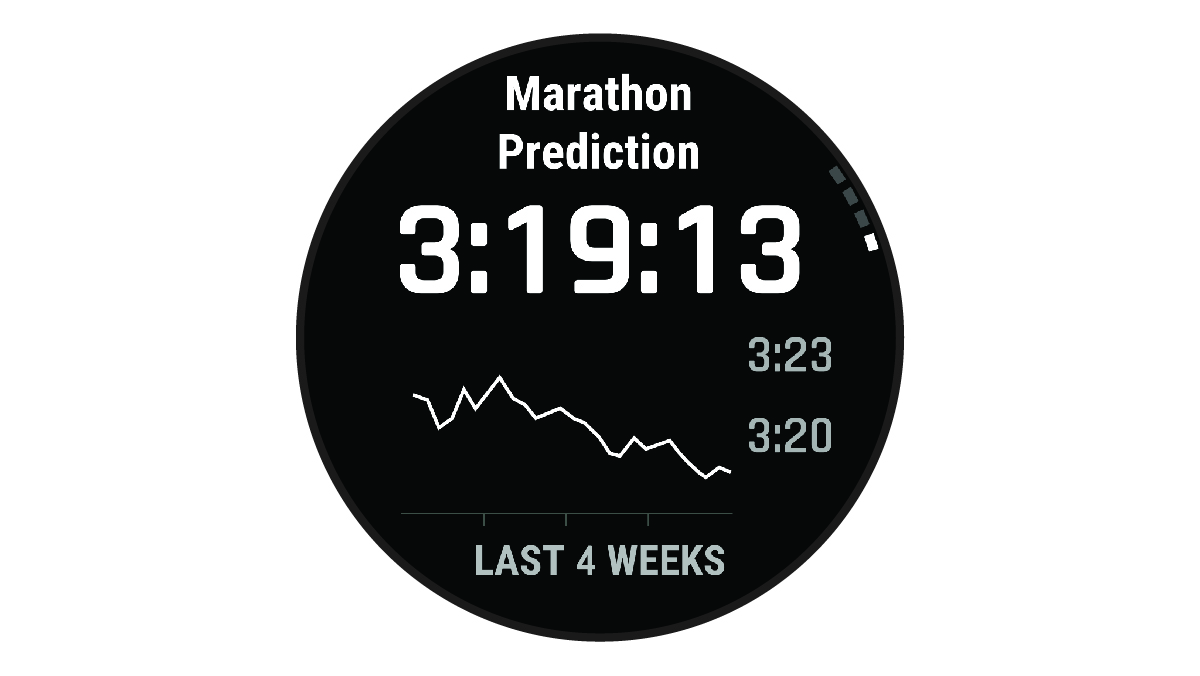
- Press START to view predictions for other distances.
NOTE: The predictions may seem inaccurate at first. The watch requires a few runs to learn about your running performance.
Your watch analyzes your wrist heart rate readings while you are sleeping to determine your heart rate variability (HRV). Training, physical activity, sleep, nutrition, and healthy habits all impact your heart rate variability. HRV values can vary widely based on gender, age, and fitness level. A balanced HRV status may indicate positive signs of health such as good training and recovery balance, greater cardiovascular fitness, and resilience to stress. An unbalanced or poor status may be a sign of fatigue, greater recovery needs, or increased stress. For best results, you should wear the watch while sleeping. The watch requires three weeks of consistent sleep data to display your heart rate variability status.
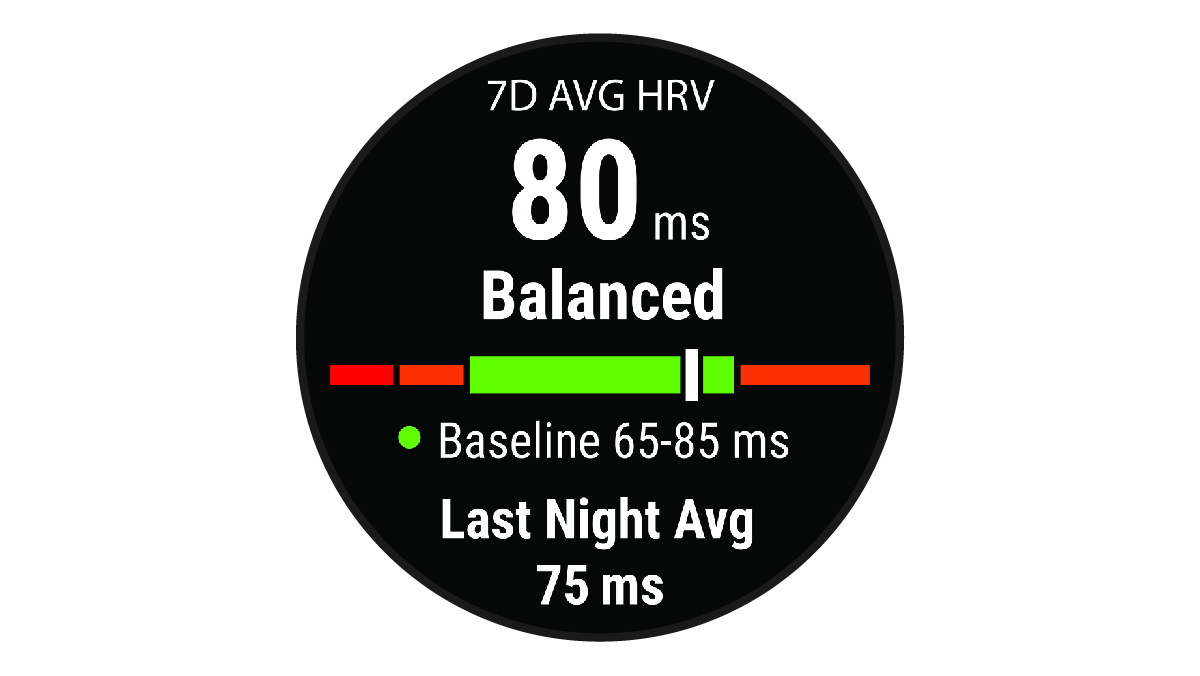
|
Color Zone |
Status |
Description |
|
|
Balanced |
Your seven-day average HRV is within your baseline range. |
|
|
Unbalanced |
Your seven-day average HRV is above or below your baseline range. |
|
|
Low |
Your seven-day average HRV is well below your baseline range. |
|
No color |
Poor |
Your HRV values are averaging well below the normal range for your age. No status means that there is insufficient data to generate a seven-day average. |
You can sync your watch with your Garmin Connect account to view your current heart rate variability status, trends, and educational feedback.
As you complete your activity, such as running or cycling, the performance condition feature analyzes your pace, heart rate, and heart rate variability to make a real-time assessment of your ability to perform compared to your average fitness level. It is approximately your real-time percentage deviation from your baseline VO2 max. estimate.
Performance condition values range from -20 to +20. After the first 6 to 20 minutes of your activity, the device displays your performance condition score. For example, a score of +5 means that you are rested, fresh, and capable of a good run or ride. You can add performance condition as a data field to one of your training screens to monitor your ability throughout the activity. Performance condition can also be an indicator of fatigue level, especially at the end of a long training run or ride.
NOTE: The device requires a few runs or rides with a heart rate monitor to get an accurate VO2 max. estimate and learn about your running or riding ability (About VO2 Max. Estimates).
Viewing Your Performance Condition
This feature requires wrist-based heart rate or a compatible chest heart rate monitor.
- Add Performance Condition to a data screen (Customizing the Data Screens).
- Go for a run or ride.
After 6 to 20 minutes, your performance condition appears.
- Scroll to the data screen to view your performance condition throughout the run or ride.
Before you can get your functional threshold power (FTP) estimate, you must pair a chest heart rate monitor and power meter with your watch (Pairing Your Wireless Sensors), and you must get your VO2 max. estimate (Getting Your VO2 Max. Estimate for Cycling).
The watch uses your user profile information from the initial setup and your VO2 max. estimate to estimate your FTP. The watch will automatically detect your FTP during rides at a steady, high intensity with heart rate and power.
- Press UP or DOWN to view the performance glance.
- Press START to view glance details.
- Press UP or DOWN to view your FTP estimate.
Your FTP estimate appears as a value measured in watts per kilogram, your power output in watts, and a position on the color gauge.
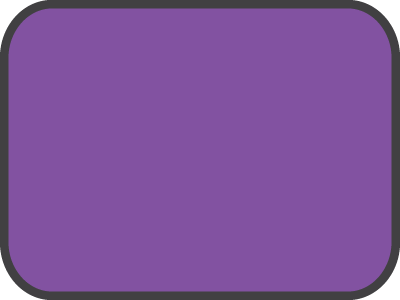
Purple
Superior
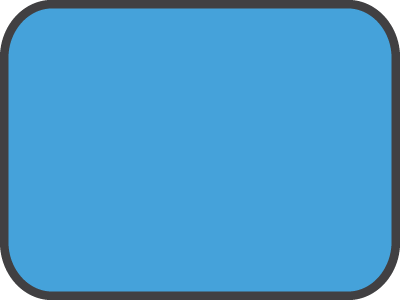
Blue
Excellent
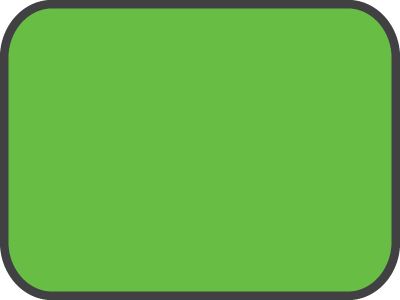
Green
Good
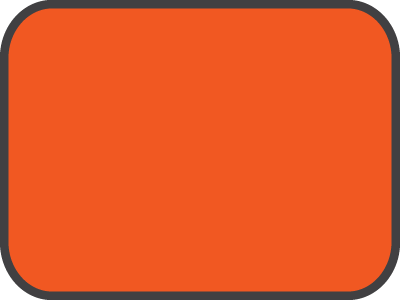
Orange
Fair
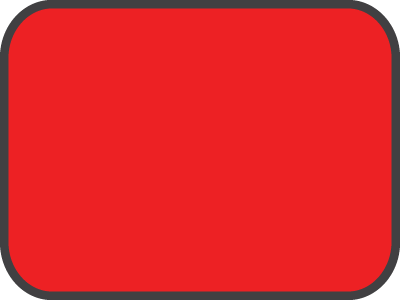
Red
Untrained
For more information, see the appendix (FTP Ratings).
NOTE: When a performance notification alerts you to a new FTP, you can select Accept to save the new FTP, or Decline to keep your current FTP.
Conducting an FTP Test
Before you can conduct a test to determine your functional threshold power (FTP), you must pair a chest heart rate monitor and a power meter with your device (Pairing Your Wireless Sensors), and you must get your VO2 max. estimate (Getting Your VO2 Max. Estimate for Cycling).
NOTE: The FTP test is a challenging workout that takes about 30 minutes to complete. Choose a practical and mostly flat route that allows you to ride at a steadily increasing effort, similar to a time trial.
- From the watch face, select START.
- Select a cycling activity.
- Hold
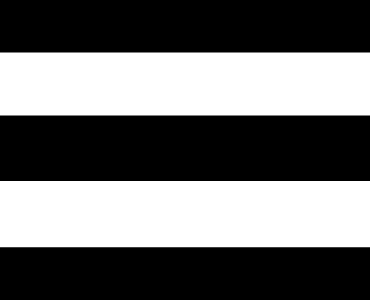 .
. - Select Training > FTP Guided Test.
- Follow the on-screen instructions.
After you begin your ride, the device displays each step duration, the target, and current power data. A message appears when the test is complete.
- After you complete the guided test, complete the cool down, stop the timer, and save the activity.
Your FTP appears as a value measured in watts per kilogram, your power output in watts, and a position on the color gauge.
- Select an option:
- Select Accept to save the new FTP.
- Select Decline to keep your current FTP.
Lactate threshold is the exercise intensity at which lactate (lactic acid) starts to accumulate in the bloodstream. In running, it is the estimated level of effort or pace. When a runner exceeds the threshold, fatigue starts to increase at an accelerating rate. For experienced runners, the threshold occurs at approximately 90% of their maximum heart rate and between 10k and half-marathon race pace. For average runners, the lactate threshold often occurs well below 90% of maximum heart rate. Knowing your lactate threshold can help you determine how hard to train or when to push yourself during a race.
If you already know your lactate threshold heart rate value, you can enter it in your user profile settings (Setting Your Heart Rate Zones). You can turn on the Auto Detection feature to automatically record your lactate threshold during an activity.
Performing a Guided Test to Determine Your Lactate Threshold
This feature requires a Garmin chest heart rate monitor. Before you can perform the guided test, you must put on a heart rate monitor and pair it with your device (Pairing Your Wireless Sensors).
The device uses your user profile information from the initial setup and your VO2 max. estimate to estimate your lactate threshold. The device will automatically detect your lactate threshold during runs at a steady, high intensity with heart rate.
TIP: The device requires a few runs with a chest heart rate monitor to get an accurate maximum heart rate value and VO2 max. estimate. If you are having trouble getting a lactate threshold estimate, try manually lowering your maximum heart rate value.
- From the watch face, select START.
- Select an outdoor running activity.
GPS is required to complete the test.
- Hold
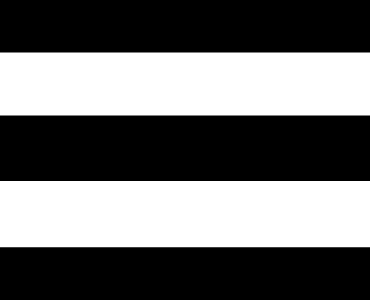 .
. - Select Training > Lactate Threshold Guided Test.
- Start the timer, and follow the on-screen instructions.
After you begin your run, the device displays each step duration, the target, and current heart rate data. A message appears when the test is complete.
- After you complete the guided test, stop the timer and save the activity.
If this is your first lactate threshold estimate, the device prompts you to update your heart rate zones based on your lactate threshold heart rate. For each additional lactate threshold estimate, the device prompts you to accept or decline the estimate.
Viewing Your Real-Time Stamina
Your watch can provide real-time stamina estimates based on your heart rate data and VO2 max. estimate (About VO2 Max. Estimates).
- Hold
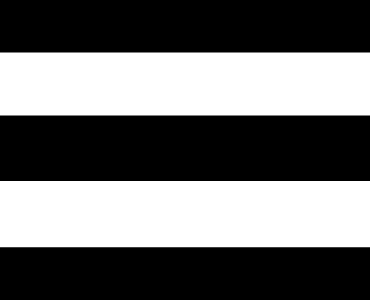 .
. - Select Activities & Apps.
- Select a run or bike activity.
- Select the activity settings.
- Select Data Screens > Add New > Stamina.
- Press UP or DOWN to change the location of the data screen (optional).
- Press START to edit the primary stamina data field (optional).
- Start your activity (Starting an Activity).
- Press UP or DOWN to scroll to the data screen.
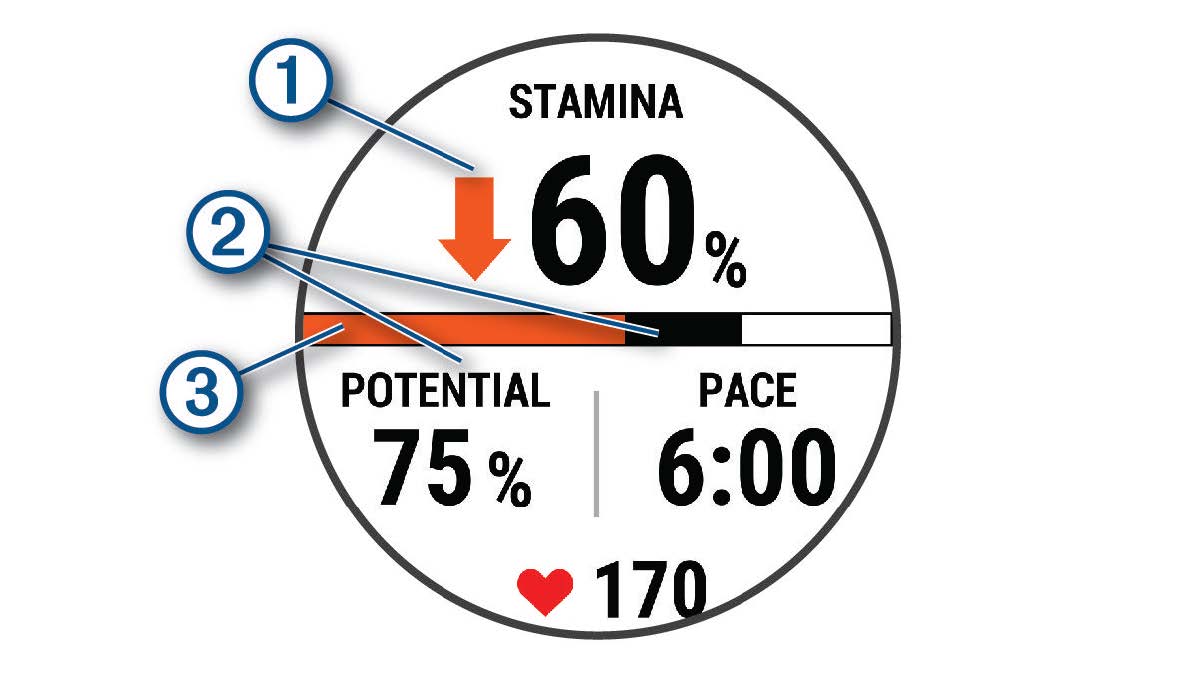
|
|
Primary stamina data field. Shows your current stamina percentage, distance remaining, or time remaining. |
|
|
Potential stamina. |
|
|
Current stamina.
|
Syncing Activities and Performance Measurements
You can sync activities and performance measurements from other Garmin devices to your Forerunner watch using your Garmin Connect account. This allows your watch to more accurately reflect your training status and fitness. For example, you can record a ride with an Edge device, and view your activity details and overall training load on your Forerunner watch.
- Hold
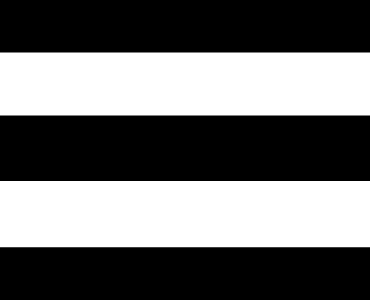 .
. - Select System > Physio TrueUp.
When you sync your watch with your phone, recent activities and performance measurements from your other Garmin devices appear on your Forerunner watch.
Turning Off Performance Notifications
Some performance notifications appear upon completion of your activity. Some performance notifications appear during an activity or when you achieve a new performance measurement, such as a new VO2 max. estimate. You can turn off the performance condition feature to avoid some of these notifications.
- Hold
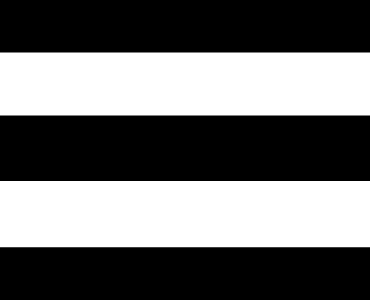 .
. - Select System > Performance Condition.


