Setting Your Heart Rate Zones
The watch uses your user profile information from the initial setup to determine your default heart rate zones. You can set separate heart rate zones for sport profiles, such as running, cycling, and swimming. For the most accurate calorie data during your activity, set your maximum heart rate. You can also set each heart rate zone and enter your resting heart rate manually. You can manually adjust your zones on the watch or using your Garmin Connect account.
- Hold
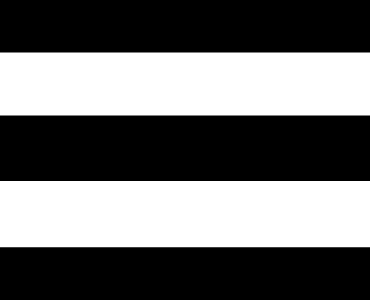 .
. - Select User Profile > Heart Rate & Power Zones > Heart Rate.
- Select Max. Heart Rate, and enter your maximum heart rate.
You can use the Auto Detection feature to automatically record your maximum heart rate during an activity (Detecting Performance Measurements Automatically).
- Select LTHR, and enter your lactate threshold heart rate.
You can perform a guided test to estimate your lactate threshold (Lactate Threshold). You can use the Auto Detection feature to automatically record your lactate threshold during an activity (Detecting Performance Measurements Automatically).
- Select Resting HR > Set Custom, and enter your resting heart rate.
You can use the average resting heart rate measured by your watch, or you can set a custom resting heart rate.
- Select Zones > Based On.
- Select an option:
- Select BPM to view and edit the zones in beats per minute.
- Select %Max. HR to view and edit the zones as a percentage of your maximum heart rate.
- Select %HRR to view and edit the zones as a percentage of your heart rate reserve (maximum heart rate minus resting heart rate).
- Select %LTHR to view and edit the zones as a percentage of your lactate threshold heart rate.
- Select a zone, and enter a value for each zone.
- Select Sport Heart Rate, and select a sport profile to add separate heart rate zones (optional).
- Repeat the steps to add sport heart rate zones (optional).