Alerts and Prompts Settings
You can use alerts to train toward specific time, distance, calorie, heart rate, cadence, and power goals. You can also set up navigation alerts. Alert settings are saved with your activity profile (Training Settings).
Select 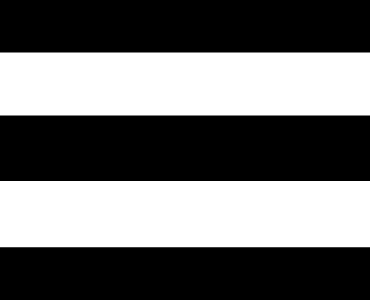 > Activity Profiles, select a profile, and select Alerts and Prompts.
> Activity Profiles, select a profile, and select Alerts and Prompts.
Sharp Bend Warnings: Enables safety warning messages for difficult turns.
High Traffic Road Warnings: Enables safety warning messages for high traffic areas.
Workout Target Alerts: Enables an alert when you reach a target during your workout.
Lap: Sets how laps are triggered (Marking Laps by Position).
Time Alert: Sets an alert for a specified time (Setting Recurring Alerts).
Distance Alert: Sets an alert for a specified distance (Setting Recurring Alerts).
Calorie Alert: Sets an alert when you have burned a specified number of calories.
Heart Rate Alert: Sets the device to alert you when your heart rate is above or below a target zone (Setting Range Alerts).
Cadence Alert: Sets the device to alert you when your cadence is above or below a custom range of reps per minute (Setting Range Alerts).
Power Alert: Sets the device to alert you when your power threshold is above or below a target zone (Setting Range Alerts).
Turn Around Alert: Sets an alert to indicate when you should turn around during your ride.
Eat Alert: Sets an alert to notify you to eat at a specified time, distance, or strategic interval during your ride (Setting Smart Eat and Drink Alerts).
Drink Alert: Sets an alert to notify you to drink at a specified time, distance, or strategic interval during your ride (Setting Smart Eat and Drink Alerts).
Connect IQ Alerts: Enables alerts that have been set up in Connect IQ apps.
If you have an optional heart rate monitor, cadence sensor, or power meter, you can set up range alerts. A range alert notifies you when the device measurement is above or below a specified range of values. For example, you can set the device to alert when your cadence is below 40 RPM and over 90 RPM. You also use atraining zone for the range alert (Training Zones).
- Select
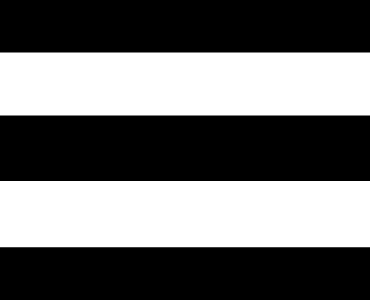 > Activity Profiles.
> Activity Profiles. - Select a profile.
- Select Alerts and Prompts.
- Select Heart Rate Alert, Cadence Alert, or Power Alert.
- Select the minimum and maximum values, or select zones.
Each time you exceed or drop below the specified range, a message appears. The device also beeps if audible tones are turned on (Turning the Device Tones On and Off).
A recurring alert notifies you each time the device records a specified value or interval. For example, you can set the device to alert you every 30 minutes.
- Select
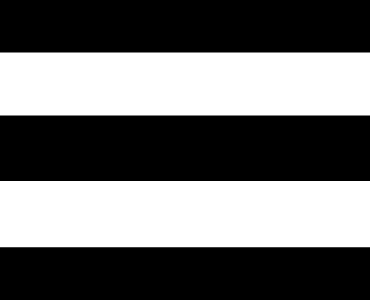 > Activity Profiles.
> Activity Profiles. - Select a profile.
- Select Alerts and Prompts.
- Select an alert type.
- Turn on the alert.
- Enter a value.
- Select
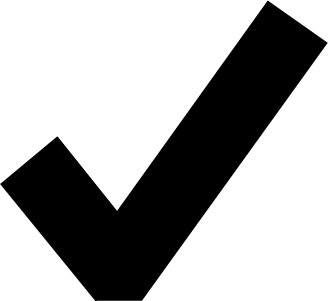 .
.
Each time you reach the alert value, a message appears. The device also beeps if audible tones are turned on (Turning the Device Tones On and Off).
Setting Smart Eat and Drink Alerts
A smart alert notifies you to eat or drink at strategic intervals based on current ride conditions. Smart alert estimates for a ride are based on the temperature, elevation gain, speed, duration, and heart rate and power data (if applicable).
- Select
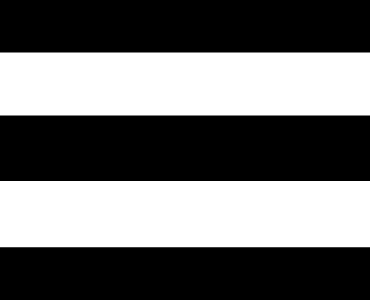 > Activity Profiles.
> Activity Profiles. - Select a profile.
- Select Alerts and Prompts.
- Select Eat Alert or Drink Alert.
- Turn on the alert.
- Select Type > Smart.
Each time you reach the estimated smart alert value, a message appears. The device also beeps if audible tones are turned on (Turning the Device Tones On and Off).