Auto Lap
You can use the Auto Lap feature to mark the lap at a specific position automatically. This feature is helpful for comparing your performance over different parts of a ride (for example, a long climb or training sprints). During courses, you can use the By Position option to trigger laps at all of the lap positions saved in the course.
- Select
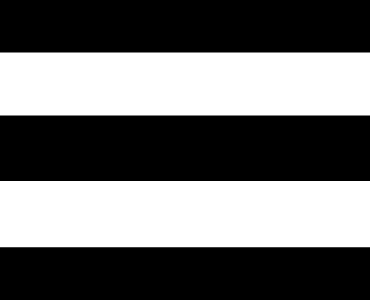 > Activity Profiles.
> Activity Profiles. - Select a profile.
- Select Alerts and Prompts > Lap.
- Turn on the Auto Lap alert.
- Select Auto Lap Trigger > By Position.
- Select Lap At.
- Select an option:
- Select Lap Press Only to trigger the lap counter each time you press
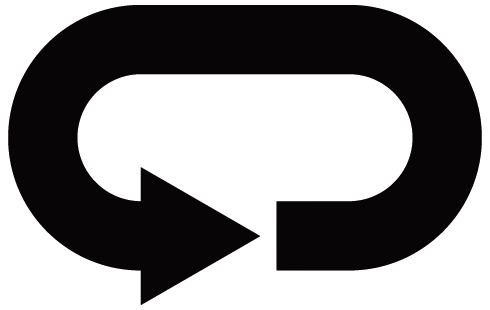 and each time you pass any of those locations again.
and each time you pass any of those locations again. - Select Start and Lap to trigger the lap counter at the GPS location where you press
 and at any location during the ride where you press
and at any location during the ride where you press 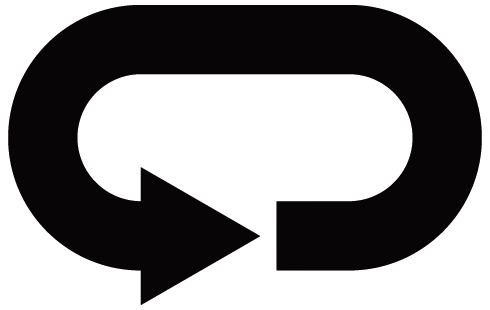 .
. - Select Mark and Lap to trigger the lap counter at a specific GPS location marked before the ride and at any location during the ride where you press
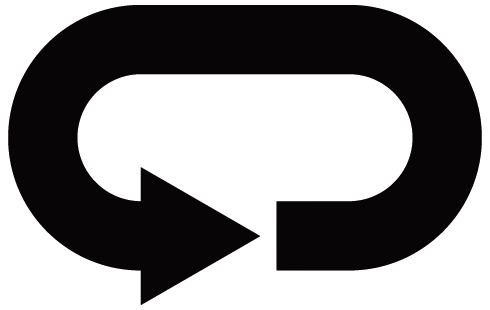 .
.
- Select Lap Press Only to trigger the lap counter each time you press
- If necessary, customize the lap data fields (Adding a Data Screen).
Marking Laps by Distance
You can use the Auto Lap feature to mark the lap at a specific distance automatically. This feature is helpful for comparing your performance over different parts of a ride (for example, every 10 miles or 40 kilometers).
- Select
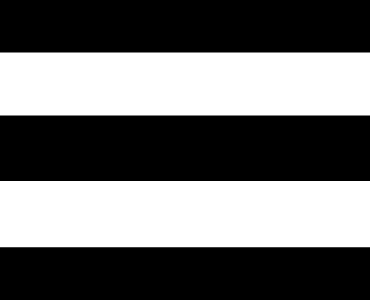 > Activity Profiles.
> Activity Profiles. - Select a profile.
- Select Alerts and Prompts > Lap.
- Turn on the Auto Lap alert.
- Select Auto Lap Trigger > By Distance.
- Select Lap At.
- Enter a value.
- Select
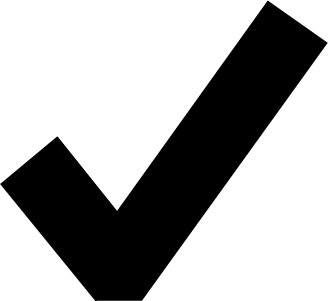 .
. - If necessary, customize the lap data fields (Adding a Data Screen).
Marking Laps by Time
You can use the Auto Lap feature to mark the lap at a specific time automatically. This feature is helpful for comparing your performance over different parts of a ride (for example, every 20 minutes).
- Select
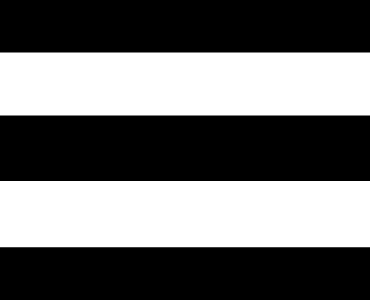 > Activity Profiles.
> Activity Profiles. - Select a profile.
- Select Alerts and Prompts > Lap.
- Turn on the Auto Lap alert.
- Select Auto Lap Trigger > By Time.
- Select Lap At.
- Select the hours, minutes, or seconds value.
- Select
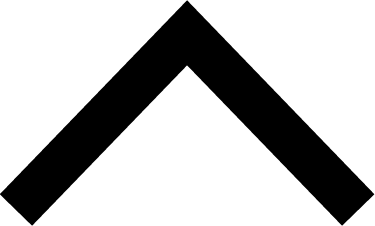 or
or 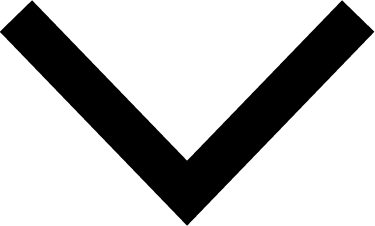 to enter a value.
to enter a value. - Select
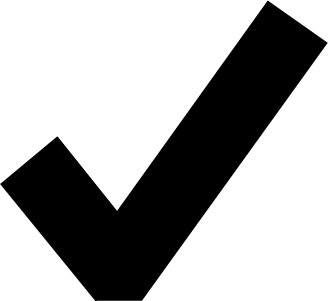 .
. - If necessary, customize the lap data fields (Adding a Data Screen).
Customizing the Lap Banner
You can customize the data fields that appear in the lap banner.
- Select
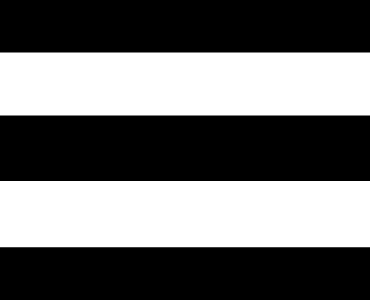 > Activity Profiles.
> Activity Profiles. - Select a profile.
- Select Alerts and Prompts > Lap.
- Turn on the Auto Lap alert.
- Select Custom Lap Banner.
- Select a data field to change it.