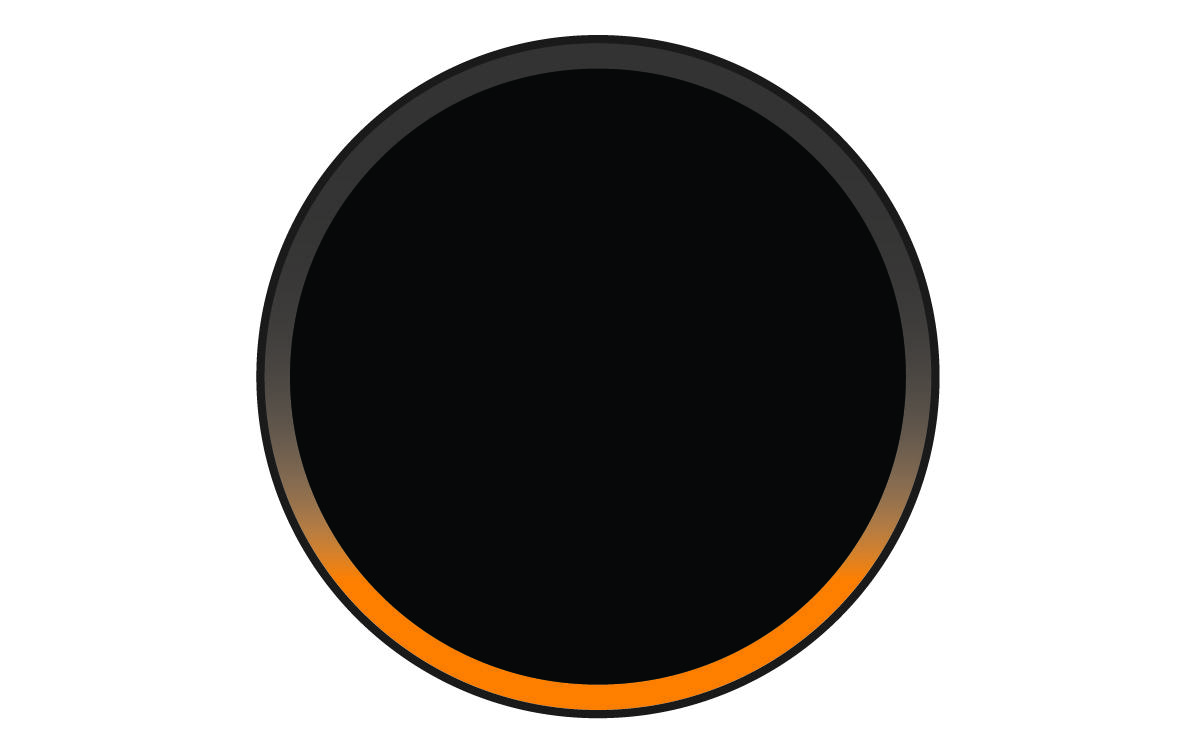Pairing with Your Smartphone
NOTE:
The
Garmin Speak™ app can no longer be installed and has been replaced by the
Garmin Drive™ app. If you are using the
Garmin Speak app on your smartphone, remove this app and update to the latest version of the
Garmin Drive app.
The Garmin Speak device requires a connection to the Garmin Drive app to operate. To use the device, you must pair it with your smartphone using the Garmin Drive app and complete the initial setup.
TIP:
If multiple people need to use your
Garmin Speak device, you can pair it with additional smartphones (Pairing Another Smartphone with Your
Garmin Speak Device). If you have
Garmin Speak devices in multiple vehicles, you pair each of them with your smartphone (Pairing an Additional
Garmin Speak Device with Your Smartphone).
Parent Topic: Getting Started