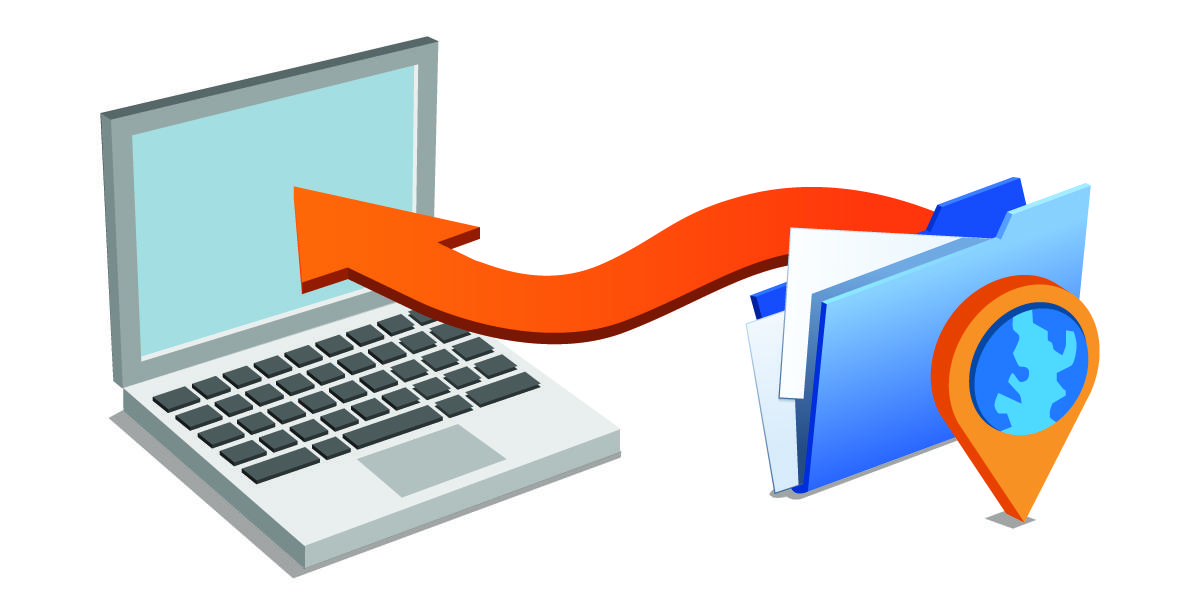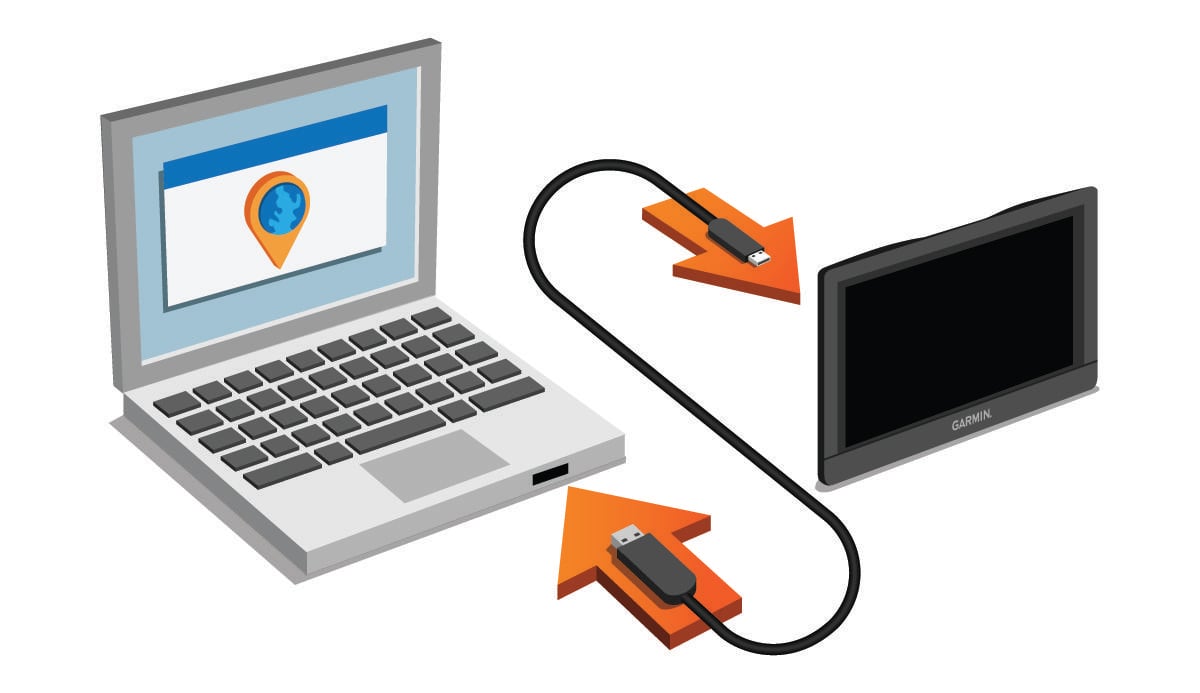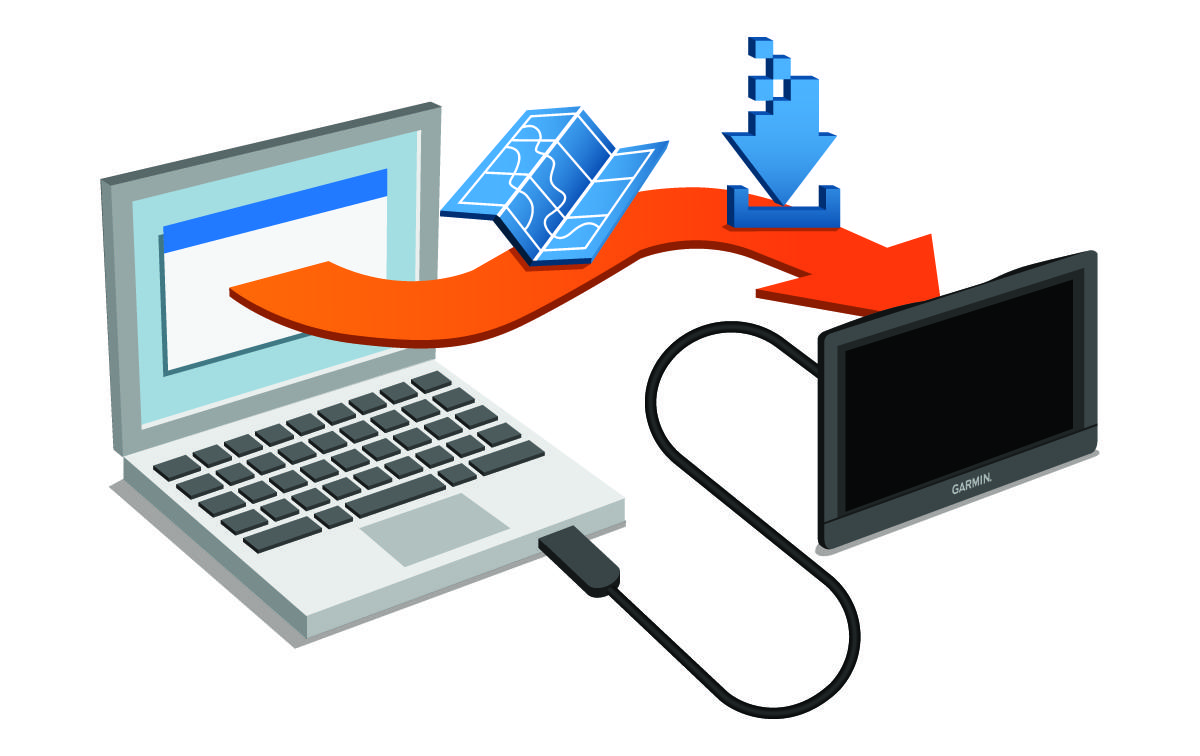Updating Maps and Software with Garmin Express
You can use Garmin Express™ software to download and install the latest map and software updates for your device. Garmin Express is available for Windows® and Mac® computers.
The Garmin Express software downloads and installs the updates onto your device. Map updates are very large, and this process may take a long time on slower Internet connections.
Parent Topic: Product Updates