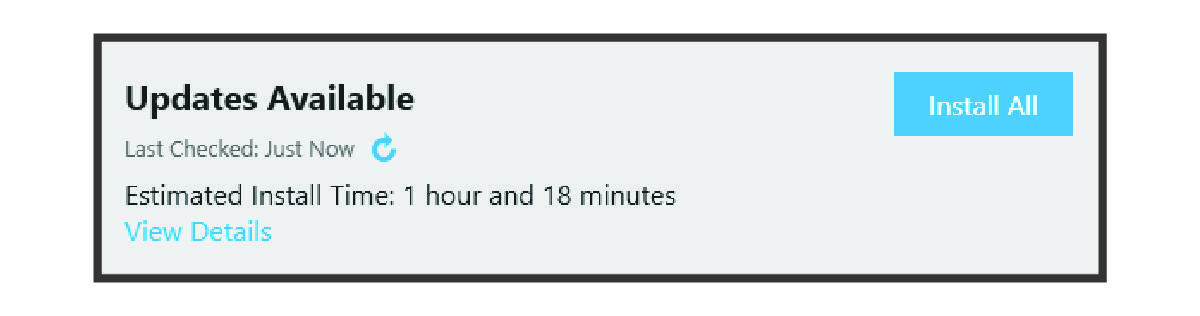Updating the Software with Garmin Express
NOTE:
To update the camera software, you must have a
microSD® card installed in the camera.
You can use the Garmin Express™ application to download and install the latest software updates for your camera.
Parent Topic: Software Updates