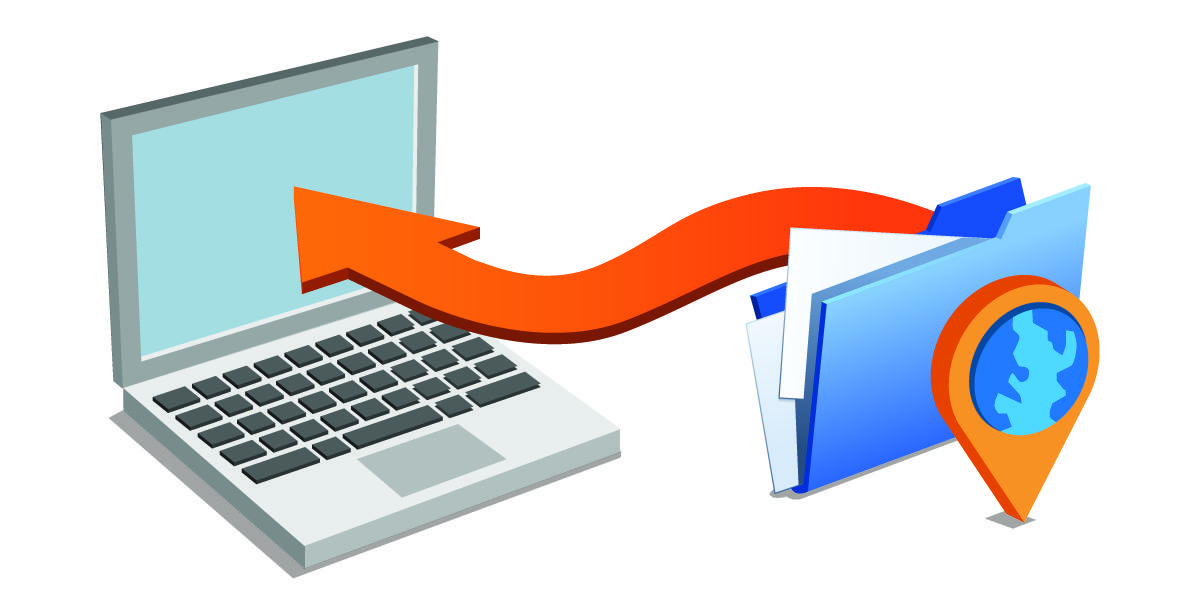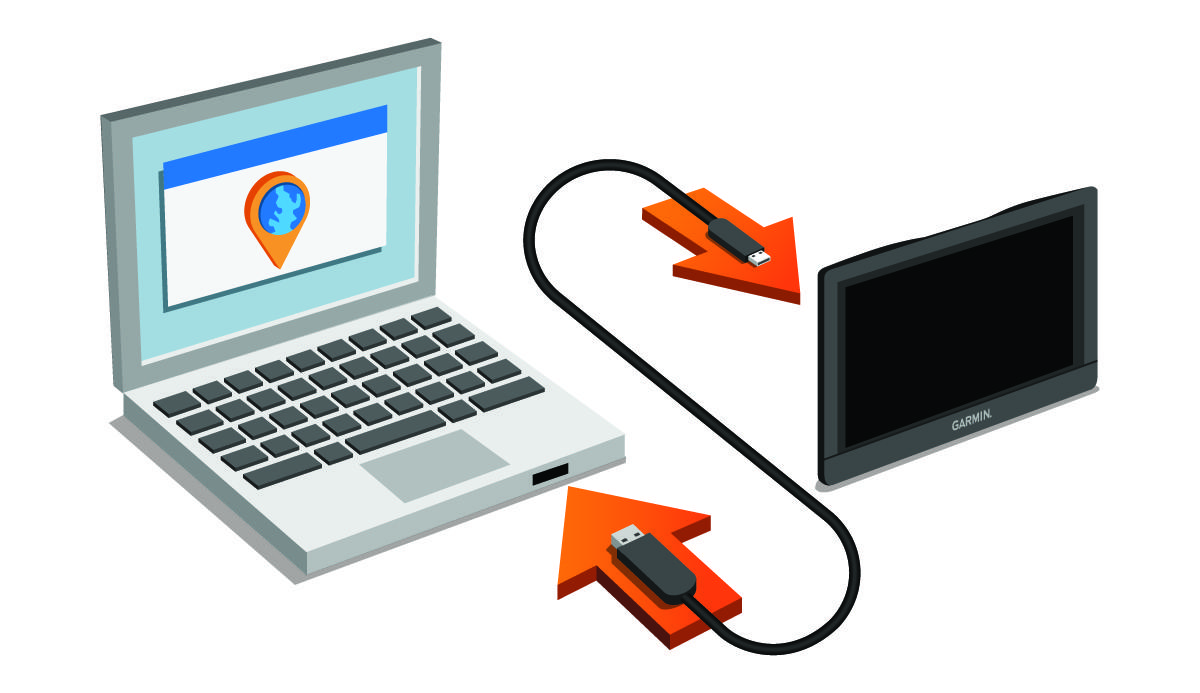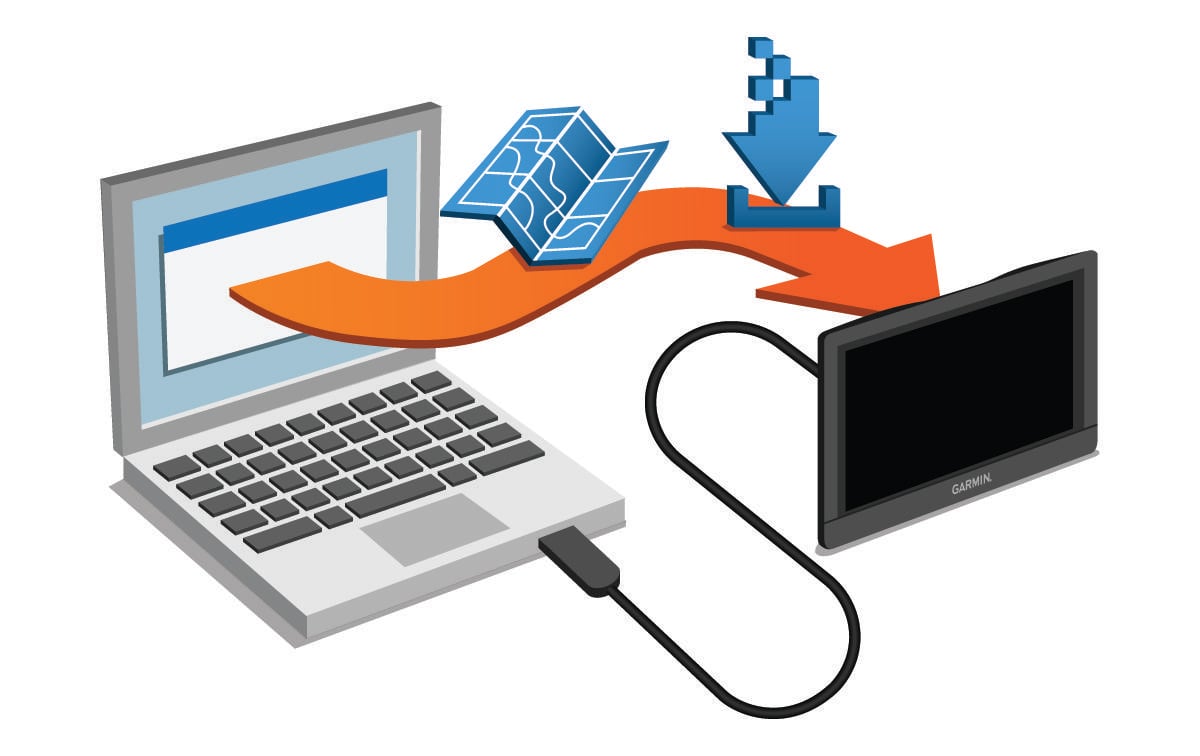Updating Maps and Software with Garmin Express
You can use Garmin Express™ software to download and install the latest map and software updates for your device. Map updates provide the latest available mapping data to ensure your device continues to calculate accurate and efficient routes to your destinations. Garmin Express is available for Windows® and Mac® computers.
The Garmin Express software downloads and installs the updates onto your device. Map updates are very large, and this process may take a long time on slower Internet connections.
Parent Topic: Support and Updates