You can select any location on the map. You can save the location or start navigating to it.
-
From the map, hold
MENU.
-
Select
Pan/Zoom.
Controls and crosshairs appear on the map.
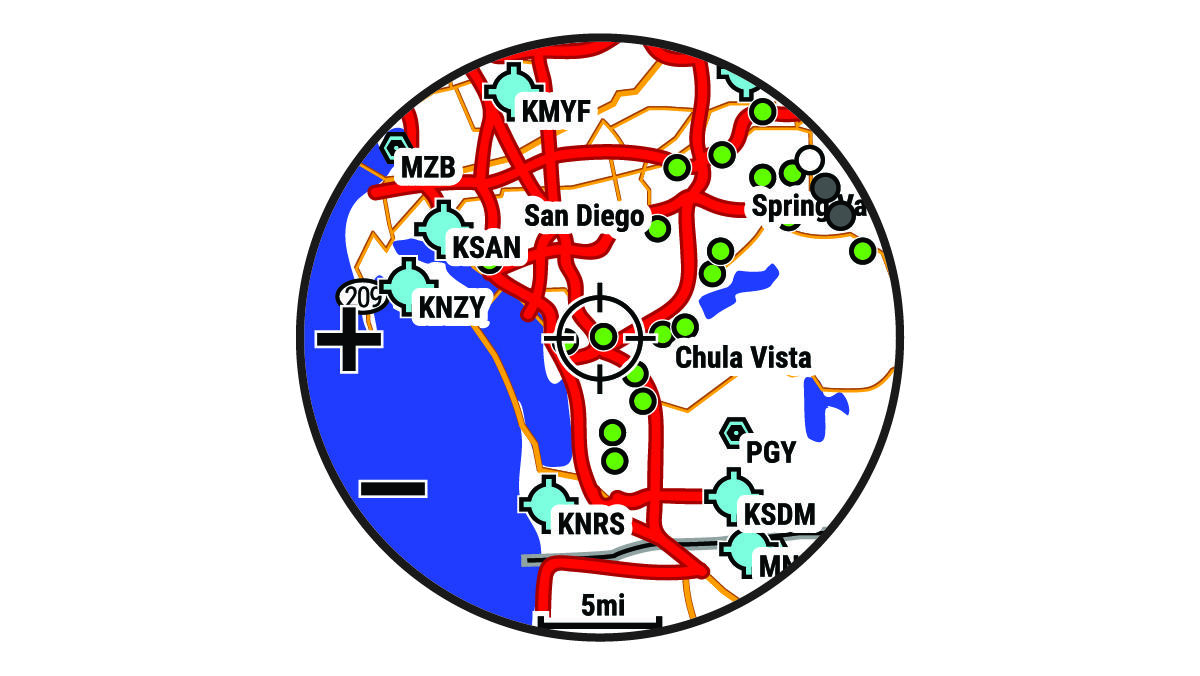
-
Pan and zoom the map to center the location in the crosshairs.
-
Hold
START to select the point indicated by the crosshairs.
-
If necessary, select a nearby point of interest.
-
Select an option:
-
To download the weather radar image associated with the selected location, select
Show NEXRAD (Viewing NEXRAD Weather Radar).
-
To start navigating to the location, select
Go.
-
To save the location, select
Save Location.
-
To view information about the location, select
Review.