Tips and Shortcuts (MFD models)
-
Press
to turn on the chartplotter.
-
From any screen, press
repeatedly to scroll through the brightness levels, if available. This can be helpful when the brightness is so low you cannot see the screen.
- Select Home from any screen to return to the Home screen.
- Select Menu to open additional settings about that screen.
- Select Menu to close the menu when finished.
-
Press
to open additional options, such as locking the touchscreen.
-
Press
, and select Power > Turn Off System, or hold
until the Turn Off System bar fills to turn off the chartplotter, when available.
-
Press
, and select Power > Sleep Station to set the chartplotter to standby mode, when available.
-
On the home screen of some models, swipe up or down on the category buttons along the right side of the screen to view the additional buttons.
On some models, not all category buttons are visible. The arrows at the top or bottom of the buttons indicate not all buttons are visible.
-
On some menu buttons, select the button
to enable the option.
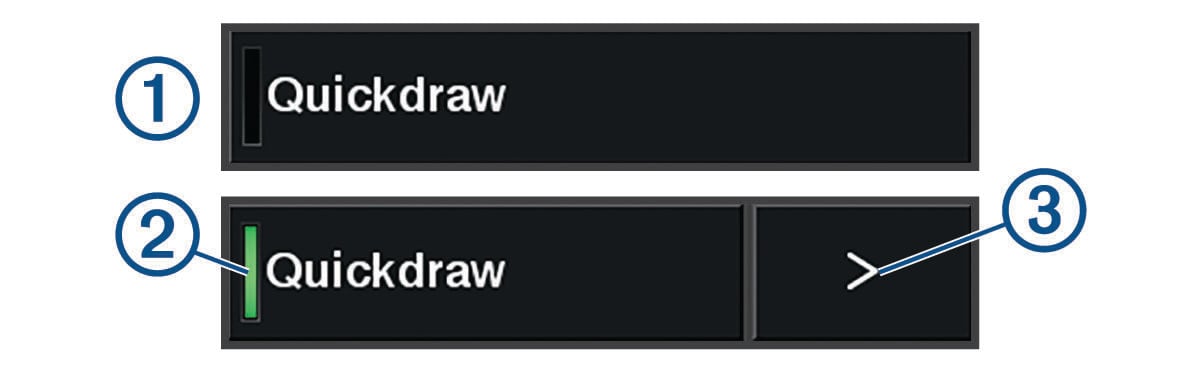
A green light on an option indicates the option is enabled
.
-
When available, select the arrow
to open the menu.
Parent Topic: Introduction