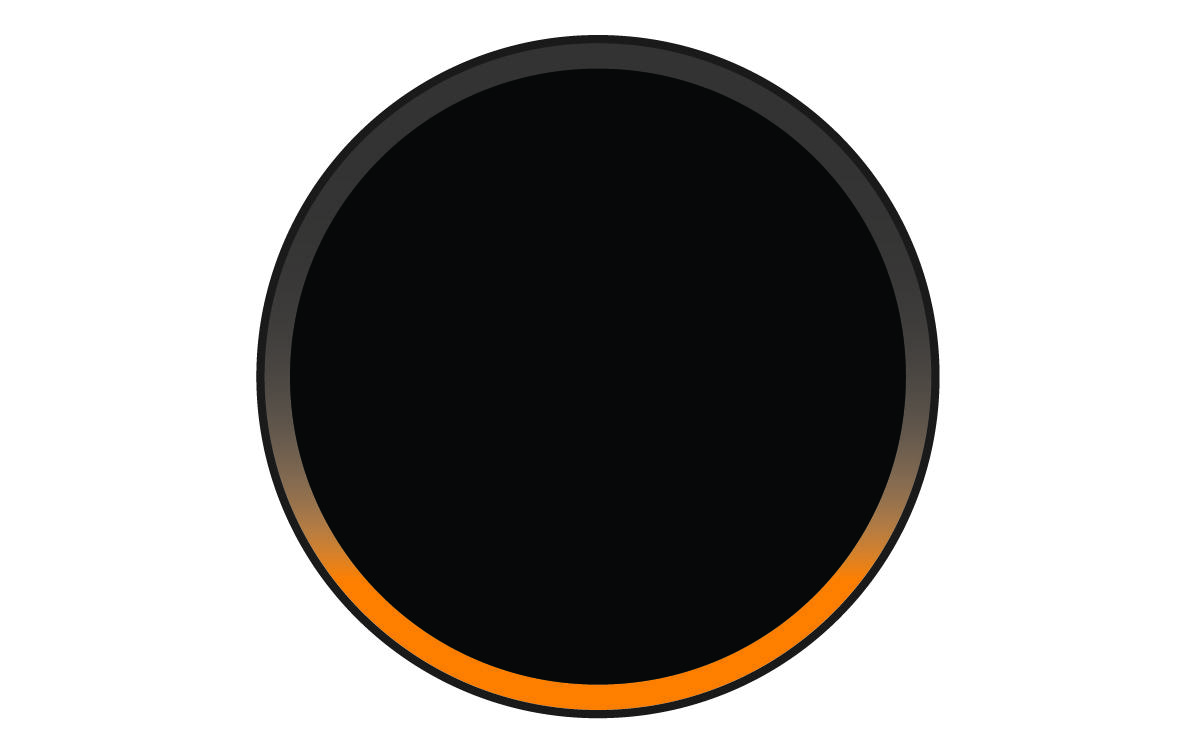Pairing an Additional Garmin Speak Device with Your Smartphone
If you have Garmin Speak™ devices in multiple vehicles, you can pair each of them with your smartphone. You must use the Bluetooth® settings on your smartphone to pair additional devices.
NOTE:
Only one device can have an active connection to the app at a time.
After the device is paired and registered, your smartphone and the Garmin Drive app connect to it automatically in the future.
Parent Topic: Appendix