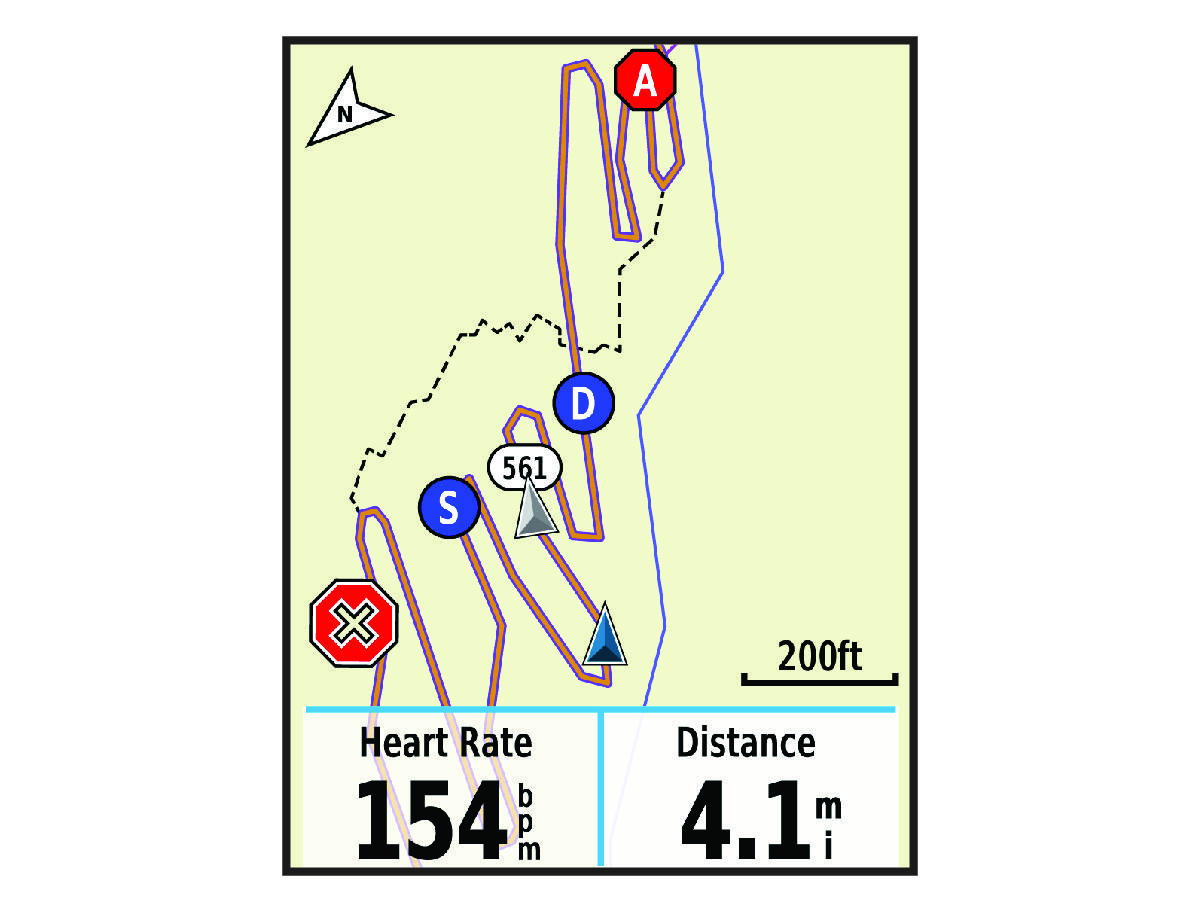Before you can start a
GroupTrack session, you must have a
Garmin Connect™ account, a compatible smartphone, and the
Garmin Connect Mobile app.
These instructions are for starting a
GroupTrack session with
Edge® 820 devices. If riders in your group have other
Edge models, you can see them on the map. The other
Edge models cannot display
GroupTrack riders on the map.
-
Go outside, and turn on the
Edge device.
-
Pair your smartphone with the
Edge device (Pairing Your Smartphone).
-
On the
Edge device, select
to enable viewing connections on the map screen.
-
In the
Garmin Connect Mobile app, from the settings menu, select
.
-
Select
.
NOTE:
If you have more than one compatible device, you must select a device for the
GroupTrack session.
-
Select
Start LiveTrack.
-
On the
Edge device, select
 , and go for a ride.
, and go for a ride.
-
Scroll to the map to view your connections.
You can tap an icon on the map to view location and heading information for other riders in the
GroupTrack session.
-
Scroll to the
GroupTrack list.
You can select a rider from the list, and that rider appears centered on the map.