Creating and Riding a Course
- Select Courses > Course Creator > Add First Location.
-
Select an option:
-
To select your current location on the map, select Current Location.
NOTE: If the device cannot acquire satellite signals for your current location, the device prompts you to use the last known location or to select the location on the map. -
To select a saved location, select Saved > Locations, and select a location.
-
To select a location for which you recently searched, select Recent Finds, and select a location.
-
To select a location on the map, select Use Map, and select a location.
-
To browse for and select a point of interest, select POI Categories, select a category, and select a nearby point of interest.
-
To select a city, select Cities, and select a nearby city.
-
To select an address, select Addresses, and follow the on-screen instructions.
-
To select an intersection, select Intersections, and follow the on-screen instructions.
-
To use known coordinates for a location, select Coordinates, and enter the coordinates.
-
- Select Use.
- Select Add Next Location.
- Repeat steps 2 through 4 until you have selected all locations for the course.
-
Select
View Map.
The device calculates your route, and a map of the course appears.
TIP: You can selectto view an elevation plot of the course.
- Select Ride.
-
Follow the on-screen instructions to your destination.
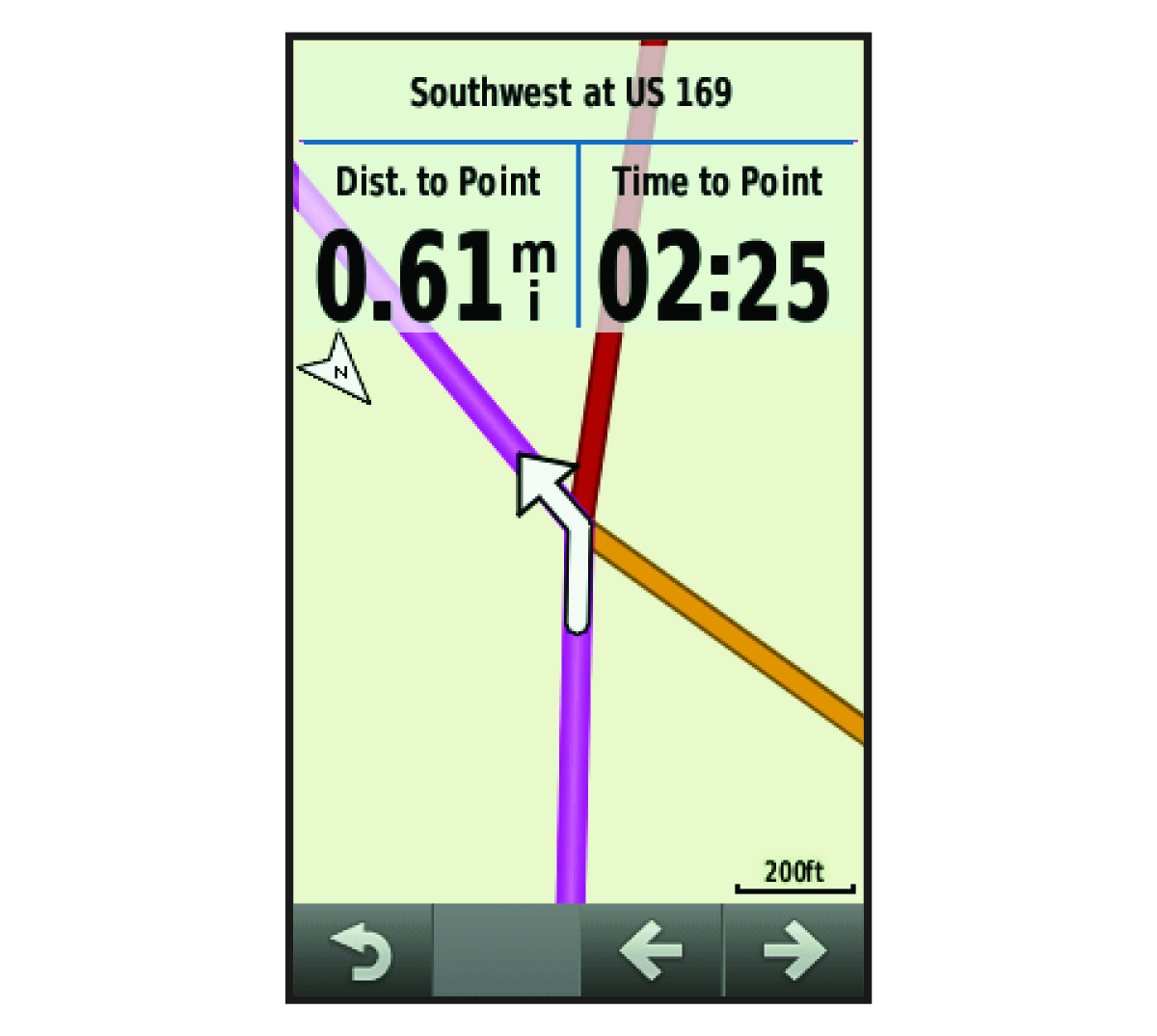
- Calculating a Loop-to-Start Course
- Calculating an Out-and-Back Course
- Reversing the Course Direction
- Saving a Course from Course Creator
- Deleting All Locations from a Course
- Course Creator Settings