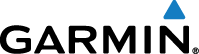Starting a GroupTrack Session
Before you can start a GroupTrack session, you must have a smartphone with the Garmin Connect™ Mobile app paired to your device (Pairing Your Smartphone).
- On the Edge® device, select to enable viewing connections on the map screen.
- In the Garmin Connect Mobile app, from the settings menu, select .
- Select .
- Select Start LiveTrack.
-
On the
Edge device, select
, and go for a ride.
-
Scroll to the map to view your connections.
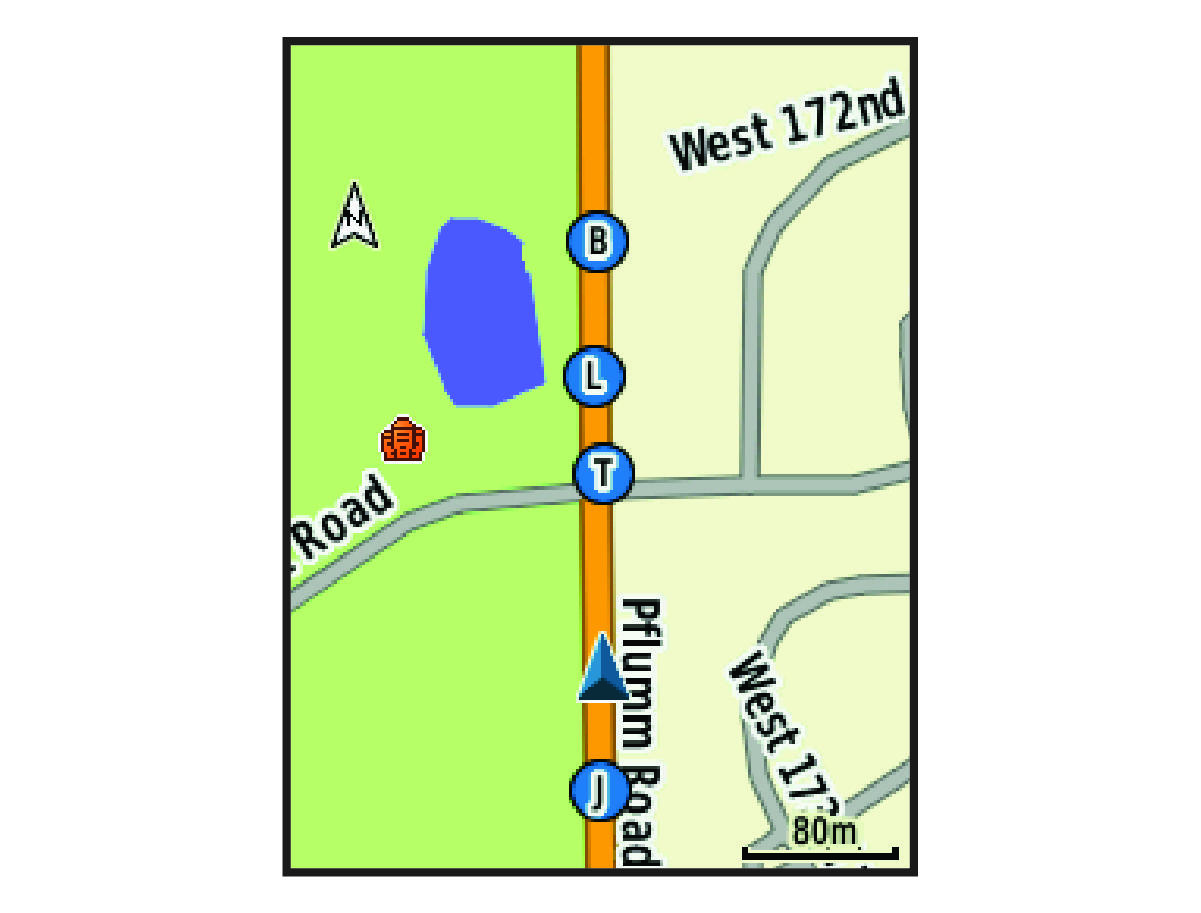
You can tap an icon on the map to view location and heading information for other riders in the GroupTrack session.
-
Scroll to the
GroupTrack list.
You can select a rider from the list, and that rider appears centered on the map.