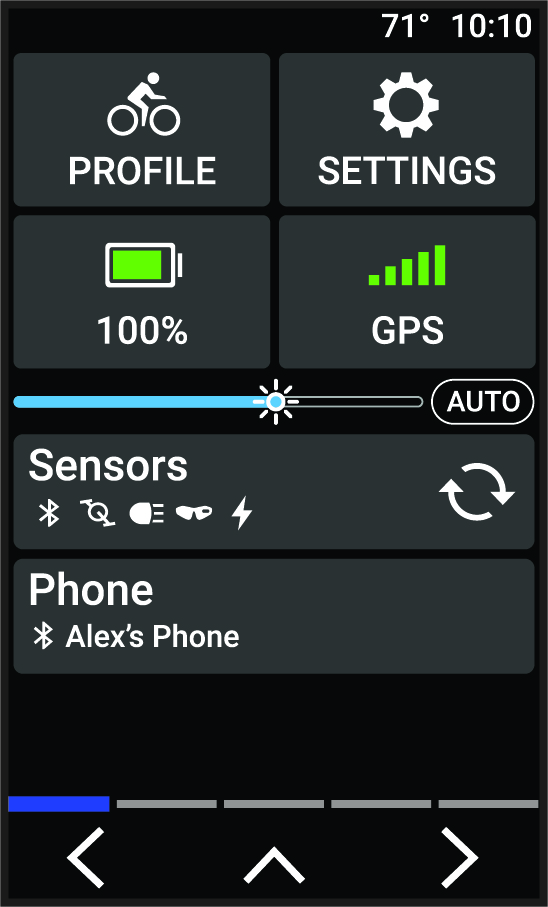Viewing Widgets
Your device is preloaded with several widgets, and more are available when you pair your device with a phone or other compatible device.
The next time you swipe down to view the widgets, the last widget you viewed appears.
Parent Topic: The Varia RCT715 and Your Edge 1040