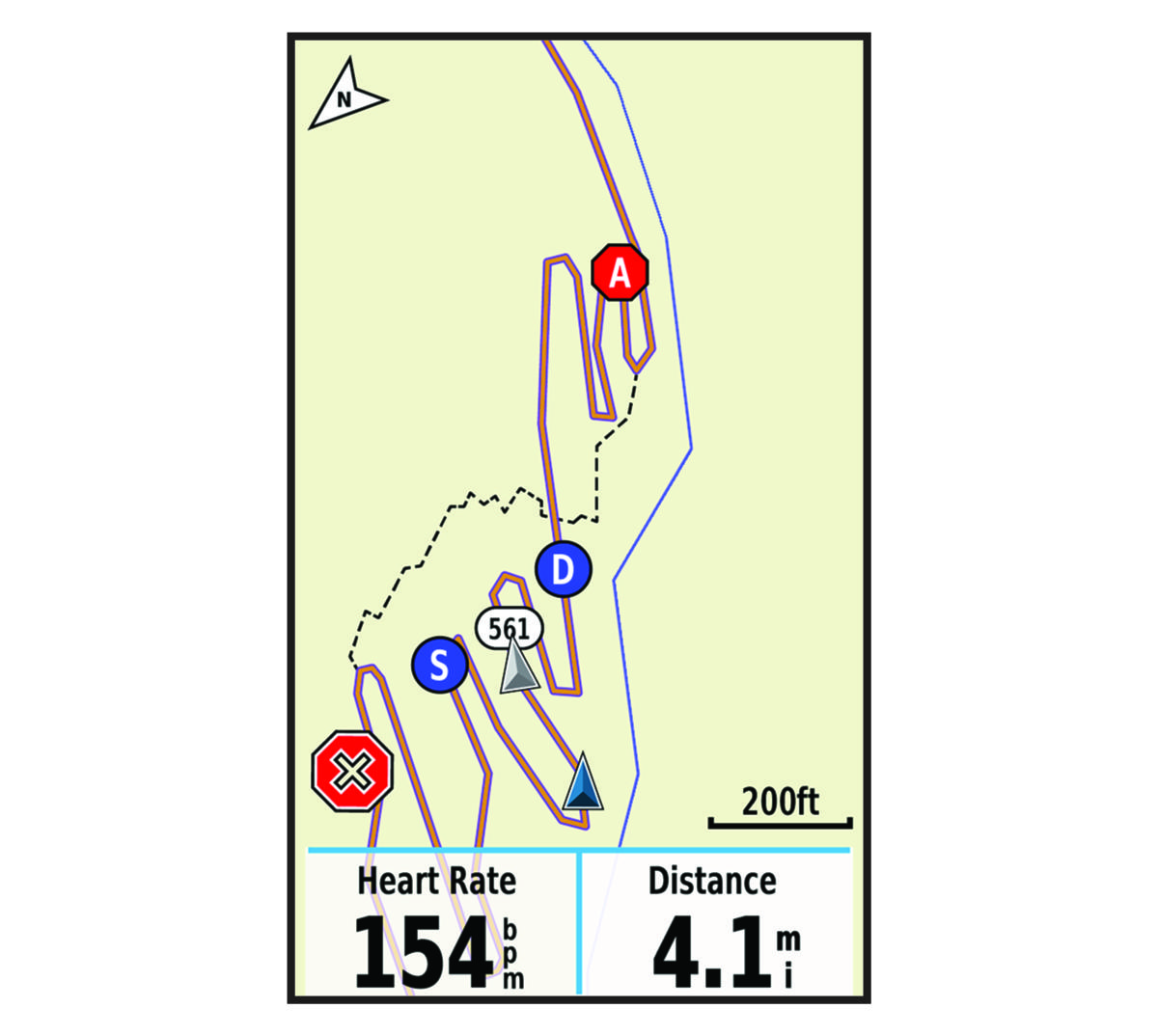Before you can start a
GroupTrack session, you must have a smartphone with the
Garmin Connect™ app paired to your device (Pairing Your Smartphone).
During a ride, you can see the riders in your
GroupTrack session on the map.
-
On the
Edge®
device, select
to enable viewing connections on the map screen.
-
From the
Garmin Connect app, select
 or
or
 .
.
-
Select
.
-
Select
Start LiveTrack.
-
On the
Edge
device, select
 , and go for a ride.
, and go for a ride.
-
Scroll to the map to view your connections.
You can tap an icon on the map to view location and heading information for other riders in the
GroupTrack session.
-
Scroll to the
GroupTrack list.
You can select a rider from the list, and that rider appears centered on the map.