Tips and Shortcuts
-
Press
to turn on the chartplotter.
-
From any screen, press
repeatedly to scroll through the brightness levels, if available. This can be helpful when the brightness is so low you cannot see the screen.
- Select HOME from any screen to open to the home screen.
- Select MENU to open additional settings about that screen.
- Select BACK when finished with a menu, if necessary.
-
Press
to open additional options, such as adjusting the backlight.
-
Press
, and select Power > Turn Off System, or hold
until the Turn Off System bar fills to turn off the chartplotter, when available.
-
Press
, and select Power > Sleep Station to set the chartplotter to standby mode, when available.
To exit standby mode, select
.
- If arrows indicate not all options are visible, press the indicated arrow key to view the additional options.
-
On some menu buttons, select the button to enable the option.
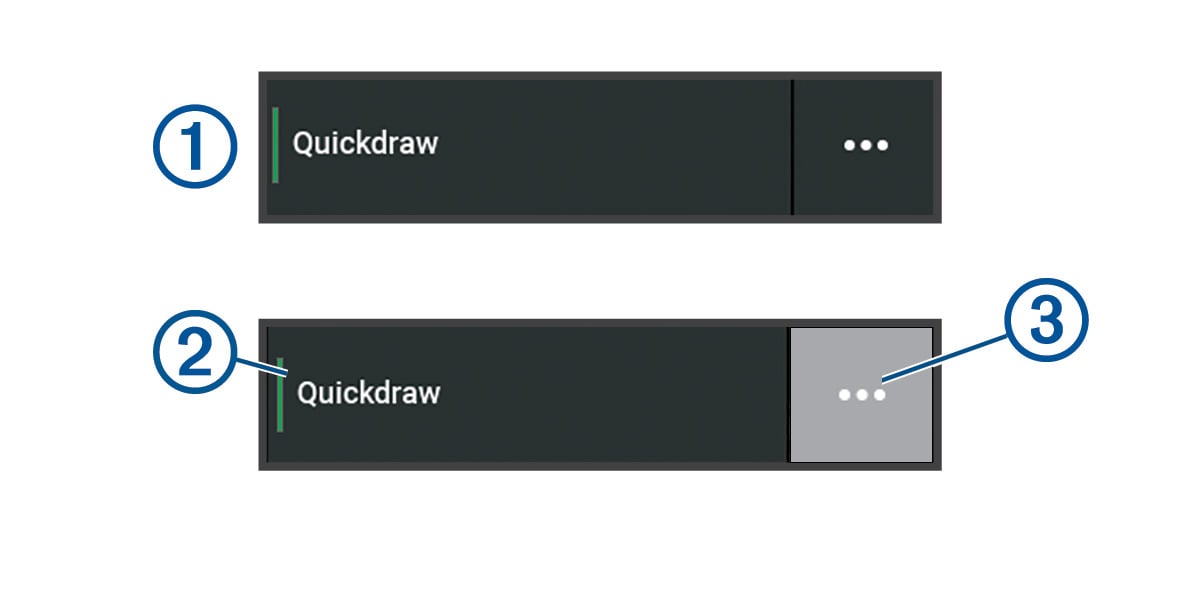
A green light on an option indicates the option is enabled .
-
When available, select
to open the menu.
Parent Topic: Introduction