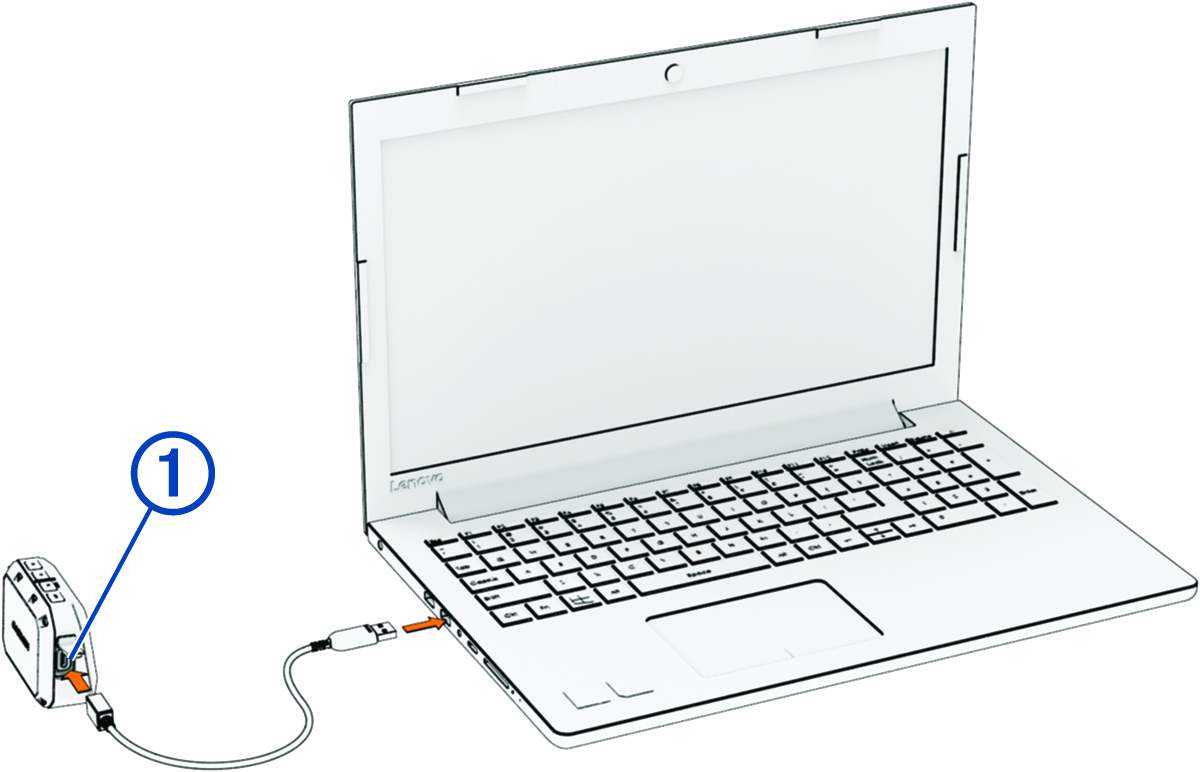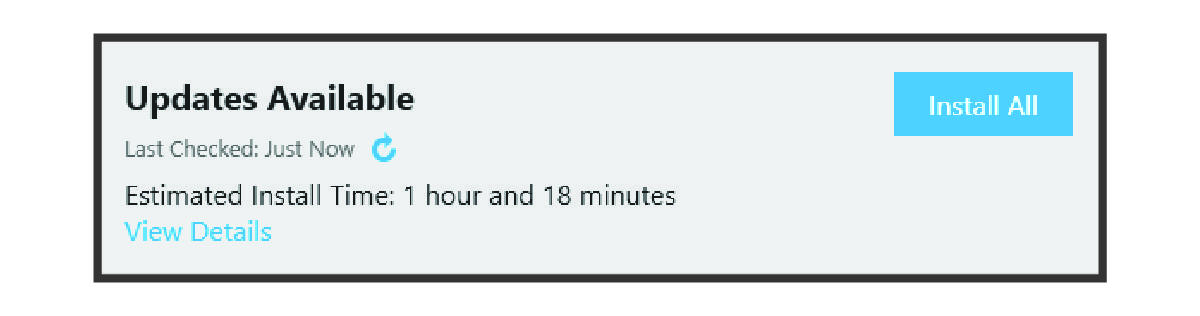Software Updates
Software updates provide changes and improvements to the device features and operation. Software updates are small and take a few minutes to complete.
You can update your chronograph using two methods.
-
You can update the chronograph using the ShotView™ app on your smartphone (Updating the Software Using the ShotView App).
-
You can connect the chronograph to a computer and update it using the Garmin Express™ application (Updating Software with Garmin Express).
Updating the Software Using the ShotView App
When an update is available, the ShotView app sends it to the chronograph automatically.
When the update transfers to your chronograph, the chronograph prompts you to install the update. If you choose not to install the update, you are prompted to install the update the next time you turn on your chronograph.
After the update is complete, the chronograph restarts and operates normally.
Updating Software with Garmin Express
You can use the Garmin Express application to download and install the latest software updates for your chronograph.
Installing Garmin Express
The Garmin Express application is available for Windows® and Mac® computers.
- On your computer, go to garmin.com/express.
-
Select an option:
-
To view the system requirements and verify the Garmin Express application is compatible with your computer, select System Requirements.
-
To install on a Windows computer, select Download for Windows.
-
To install on a Mac computer, select Download for Mac.
-
- Open the downloaded file, and follow the on-screen instructions to complete the installation.