Updating Maps and Software with Garmin Express
You can use the Garmin Express™ application to download and install the latest map and software updates for your device.
- If you do not have the Garmin Express application installed on your computer, go to garmin.com/express and follow the on-screen instructions to install it (Installing Garmin Express).
-
Open the
Garmin Express application.
-
Connect your device to your computer using a
USB cable.
The small end of the cable connects to the USB port
on your Garmin® device, and the large end connects to an available USB port on your computer.
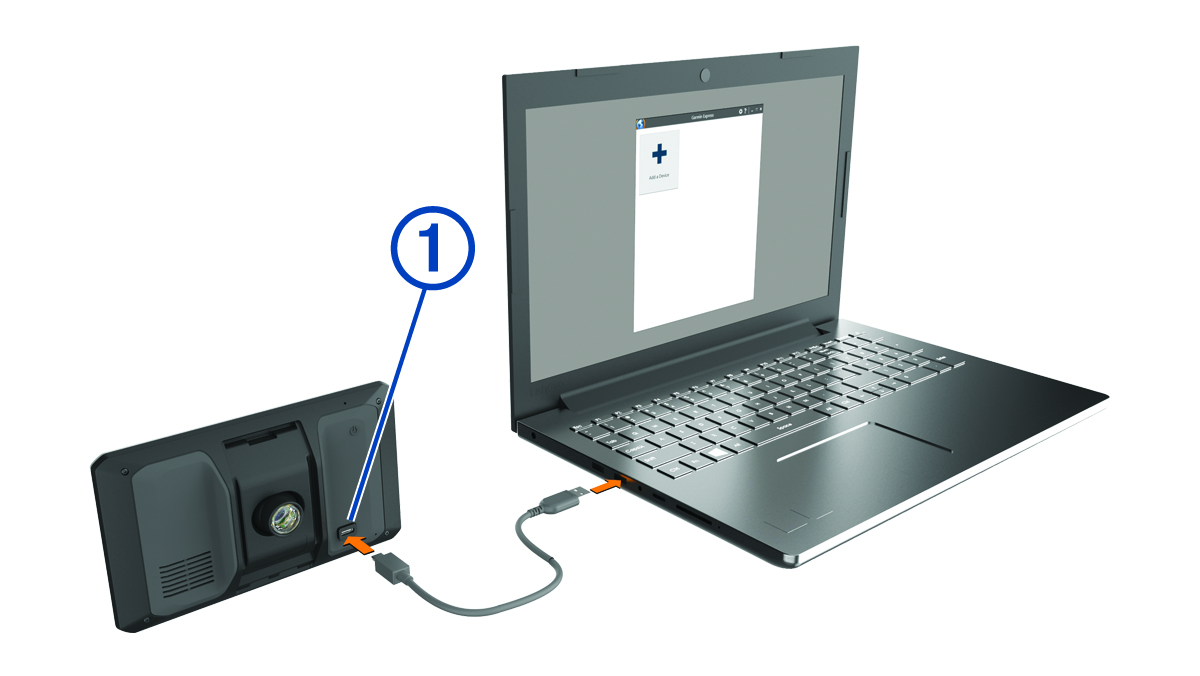
- From your Garmin device, select Tap to Connect to Computer.
- When your Garmin device prompts you to enter file transfer mode, select Continue.
-
In the
Garmin Express application, click
Add a Device.
The Garmin Express application searches for your device and displays the device name and serial number.
-
Click
Add Device, and follow the on-screen instructions to add your device to the
Garmin Express application.
When setup is complete, the Garmin Express application displays the updates available for your device.
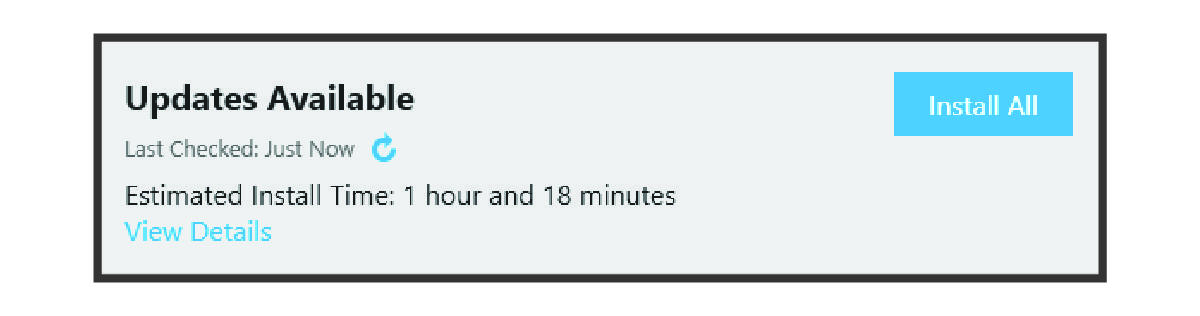
-
Select an option:
-
To install all available updates, click Install All.
-
To install a specific update, click View Details, and click Install next to the update you want.
The Garmin Express application downloads and installs the updates onto your device. Map updates are very large, and this process may take a long time on slower internet connections.
NOTE: If a map update is too large for the internal storage of the device, the software may prompt you to install a microSD® card in your device to add storage space (Installing a Memory Card for Maps and Data). -
-
Follow the on-screen instructions during the update process to finish installing updates.
For example, during the update process, the Garmin Express application may instruct you to disconnect and reconnect your device.