Updating Software with Garmin Express
You can use the Garmin Express™ application to download and install the latest software updates for your device.
- If you do not have the Garmin Express application installed on your computer, go to garmin.com/express and follow the on-screen instructions to install it (Installing Garmin Express).
-
Open the
Garmin Express application.
-
Connect your device to your computer using a
micro-USB cable.
The small end of the cable connects to the micro-USB port
on your Garmin Catalyst™ device, and the large end connects to an available USB port on your computer.
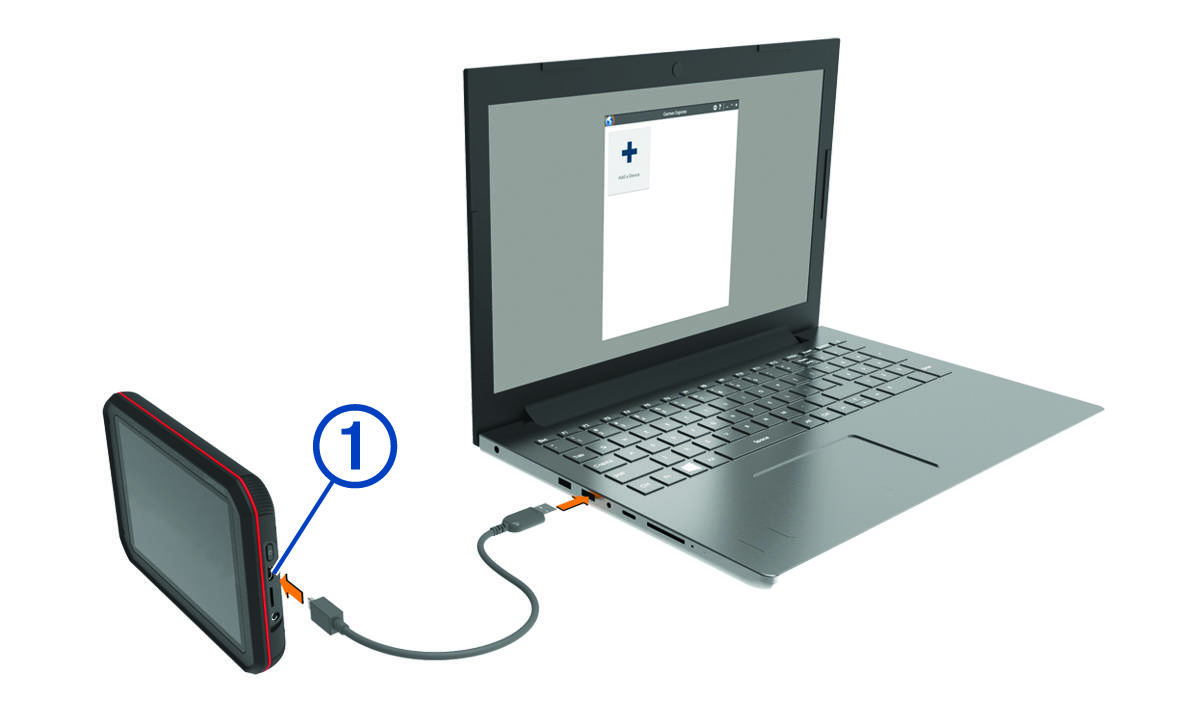
-
In the
Garmin Express application, click
Add a Device.
The Garmin Express application searches for your device and displays the device name and serial number.
-
Click
Add Device, and follow the on-screen instructions to add your device to the
Garmin Express application.
When setup is complete, the Garmin Express application displays the updates available for your device.
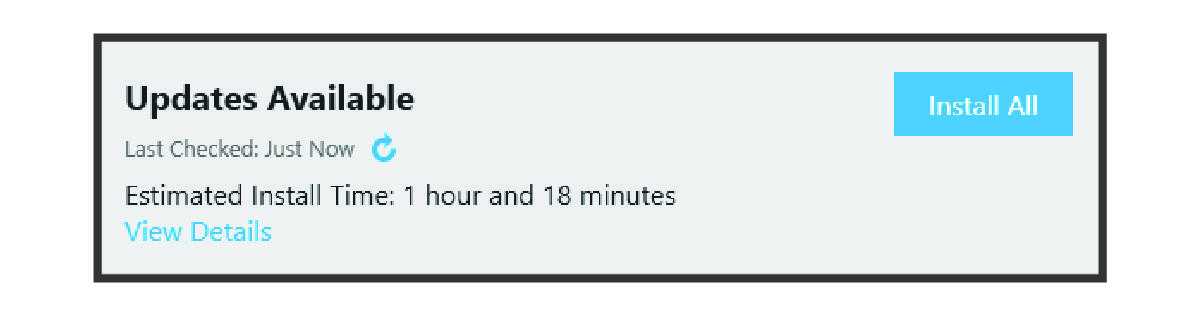
-
Select an option:
-
To install all available updates, click Install All.
-
To install a specific update, click View Details, and click Install next to the update you want.
The Garmin Express application downloads and installs the updates onto your device.
-
-
Follow the on-screen instructions during the update process to finish installing updates.
For example, during the update process, the Garmin Express application may instruct you to disconnect and reconnect your device.