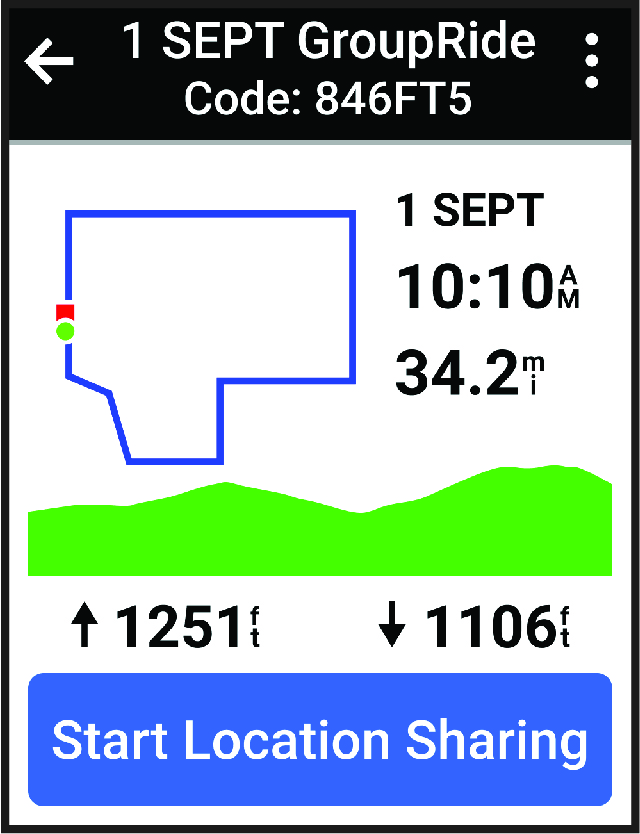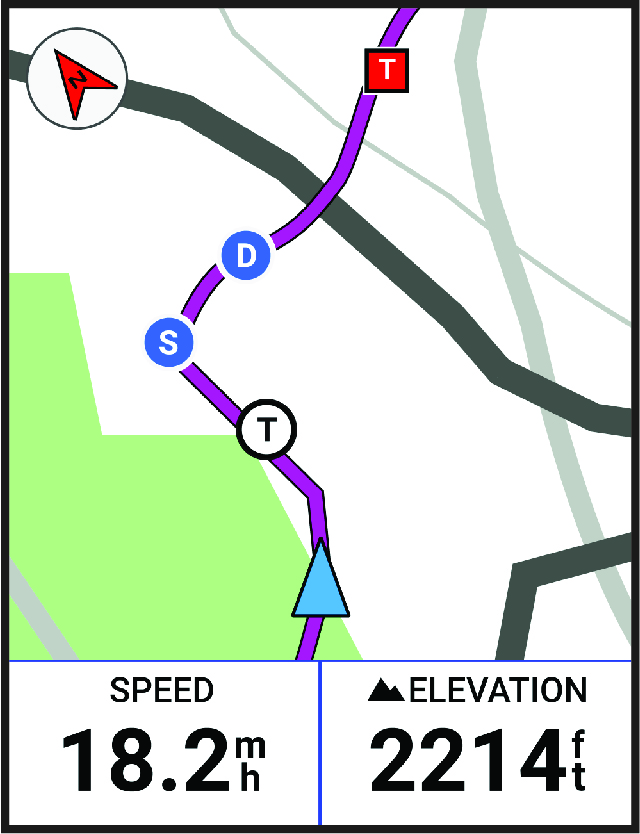Before you can start a
GroupRide session, you must have a phone with the
Garmin Connect™ app paired to your device (Pairing Your Phone). When prompted, you must also agree to share your live location with other riders.
-
Select the
GroupRide glance.
-
Select
 .
.
-
Select
Name,
Date, or
Start Time to edit the information.
-
Select
Add Course to share a course with other riders.
You can select from your saved courses, or you can select
 to create a new course (Courses).
to create a new course (Courses).
-
Select
Competitions to compete with other riders for rankings and awards.
-
Select
Generate Code.
Your
Edge® bike computer generates a code that you can send to other riders.
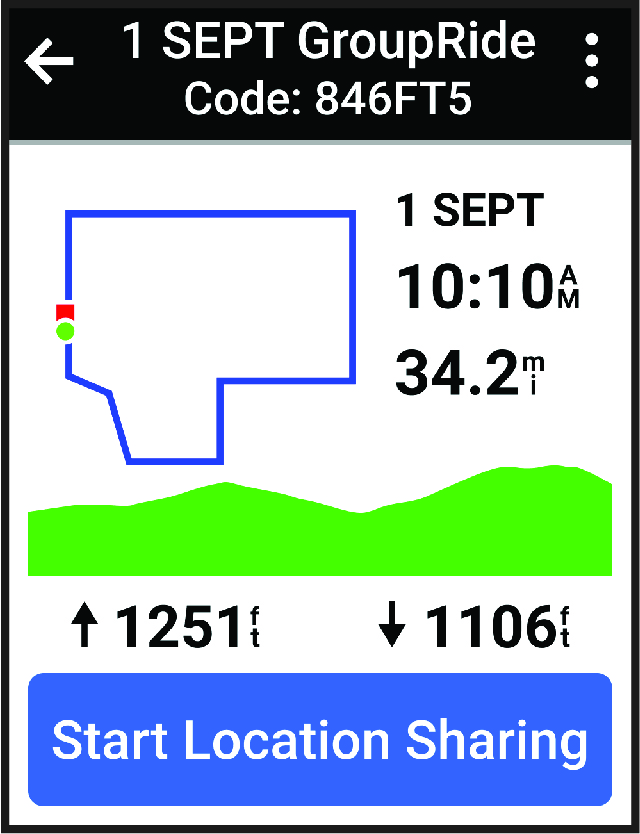
-
Select
.
-
Open the
Garmin Connect app, and select
.
-
Select the method for sharing the code with other riders.
The
Garmin Connect app shares the
GroupRide code with your contacts.
-
On the
Edge
bike computer, select
Start Location Sharing.
-
Press
 , and go for a ride.
, and go for a ride.
The
GroupRide data screen is added to the data screens for the active profile.
-
Select a rider from the
GroupRide data screen to view their position on the map, or scroll to the map to view all riders (GroupRide Map Status).
You can tap an icon on the map to view location, heading, and status information for other riders during the
GroupRide session.