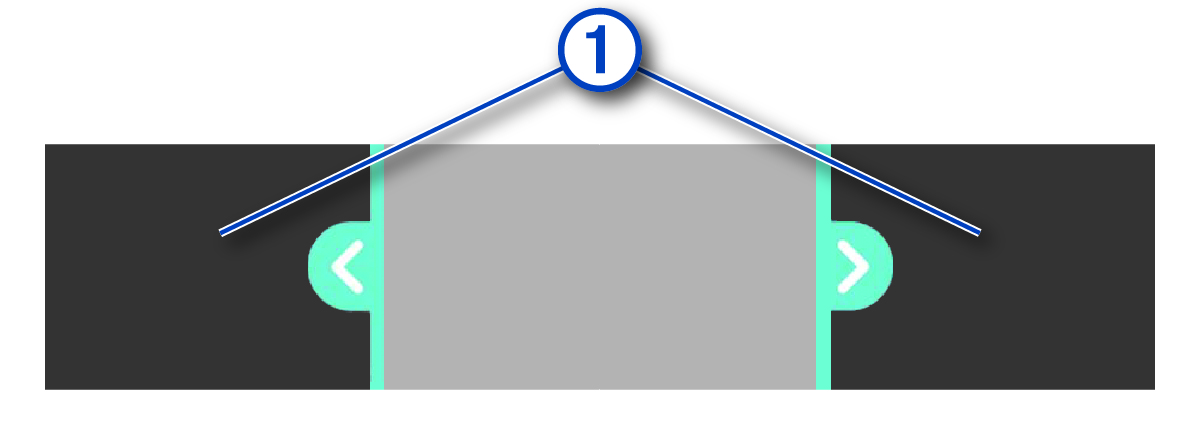Editing and Exporting a Video
You can trim the length of your video to remove unnecessary footage before exporting it to the Vault.
NOTE:
Videos stored in the
Vault cannot be trimmed.
Parent Topic: Using the Garmin Drive App