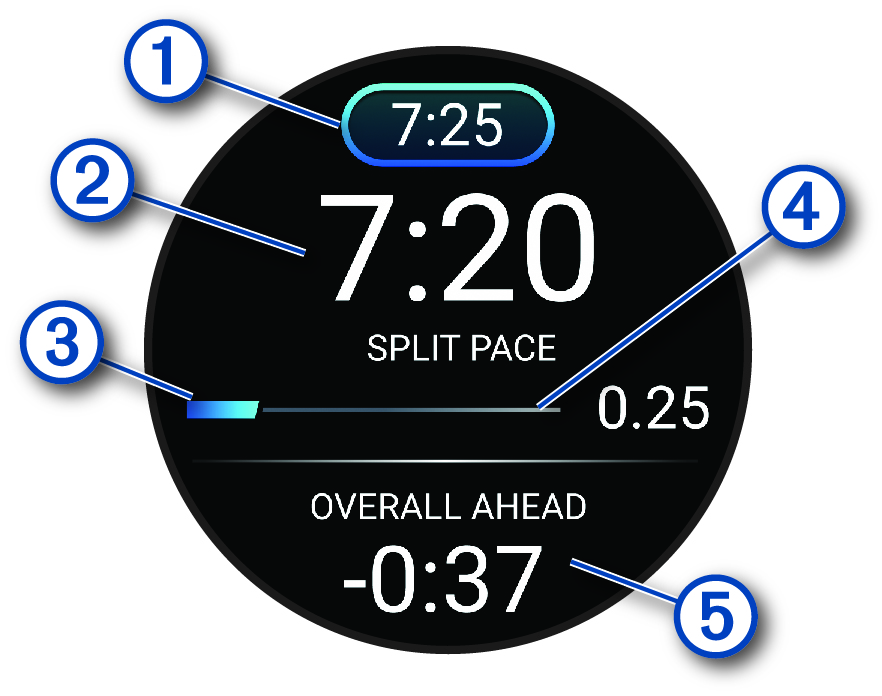PacePro Training
Many runners like to wear a pace band during a race to help achieve their race goal. The PacePro™ feature allows you to create a custom pace band based on distance and pace or distance and time. You can also create a pace band for a known course to optimize your pace effort based on elevation changes.
You can create a PacePro plan using the Garmin Connect™ app. You can preview the splits and elevation plot before you run the course.
Downloading a PacePro Plan from Garmin Connect
Before you can download a PacePro plan from Garmin Connect, you must have a Garmin Connect account (Garmin Connect).
-
Select an option:
-
Open the Garmin Connect app, and select
.
-
Go to (Garmin Connect).
-
- Select .
- Follow the on-screen instructions to create and save a PacePro plan.
-
Select
or Send to Device.
Starting a PacePro Plan
Before you can start a PacePro plan, you must download a plan from your Garmin Connect account.
Creating a PacePro Plan on Your Watch
Before you can create a PacePro plan on your watch, you must create a course and load it to your watch (Creating a Course on Garmin Connect ).