Gaming
When you pair your watch with your computer, you can record a gaming activity on your watch and view real-time performance metrics on your computer.
- On your computer, go to www.overwolf.com/app/Garmin-Garmin_GameOn and download the Garmin GameOn app.
- Follow the on-screen instructions to complete the installation.
- Launch the Garmin GameOn app.
- When the Garmin GameOn app prompts you to pair your watch, press
 , and select Gaming on your watch.
, and select Gaming on your watch.
NOTE: While your watch is connected to the Garmin GameOn app, notifications and other Bluetooth® features are disabled on the watch.
- Select Pair Now.
- Select your watch from the list, and follow the on-screen instructions.
TIP: You can click 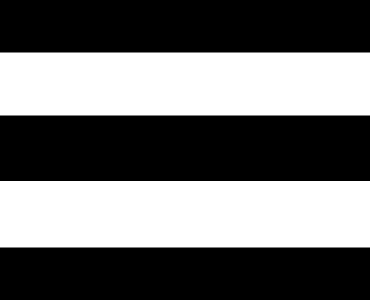 > Settings to customize your settings, reread the tutorial, or remove a watch. The Garmin GameOn app remembers your watch and settings the next time you open the app. If necessary, you can pair your watch to another computer ().
> Settings to customize your settings, reread the tutorial, or remove a watch. The Garmin GameOn app remembers your watch and settings the next time you open the app. If necessary, you can pair your watch to another computer ().
- Select an option:
The Garmin GameOn app shows your real-time performance metrics. When you complete your activity, the Garmin GameOn app displays your gaming activity summary and match information.
Recording a Manual Gaming Activity
You can record a gaming activity on your watch and manually enter stats for each match.
- Press
 .
. - Select Gaming.
- Select Skip.
- Select a game type.
- Press
 to start the activity timer.
to start the activity timer. - Press
 at the end of the match to record your match result or placement.
at the end of the match to record your match result or placement. - Press
 to start a new match.
to start a new match. - After you complete your activity, press
 , and select
, and select 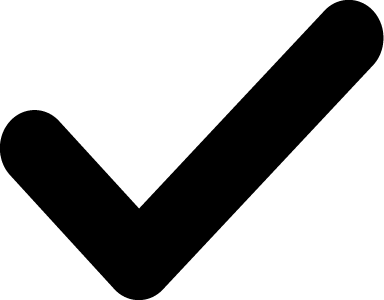 .
.