Time Settings
Hold  , and select
, and select 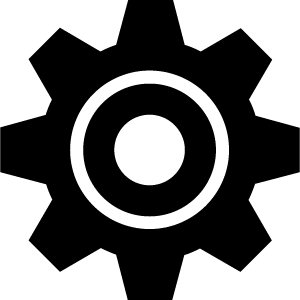 > System > Time.
> System > Time.
Time Format: Sets the device to show time in a 12-hour or a 24-hour format.
Time Source: Allows you to set the time manually or automatically based on your paired mobile device.
Syncing the Time with GPS
Each time you turn on the device and acquire satellites, the device automatically detects your time zones and the current time of day. You can also manually sync the time with GPS when you change time zones, and to update for daylight saving time.
- Hold
 .
. - Select
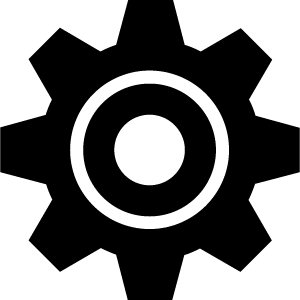 > System > Time > Set Time > Auto.
> System > Time > Set Time > Auto. - From the watch face, hold
 and select
and select 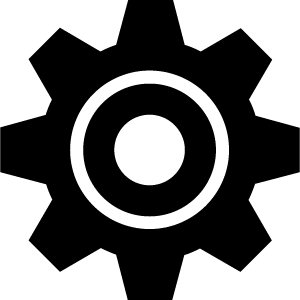 > Control Menu.
> Control Menu. - Remove an unnecessary shortcut and add Set Time With GPS in control menu.
- From the watch face, hold
 to enter the control menu.
to enter the control menu. - Select
 and wait while the device locates satellites.
and wait while the device locates satellites.
Time Zones
Each time you turn on the device and acquire satellites or sync with your smartphone, the device automatically detects your time zone and the current time of day.
Setting the Time Manually
By default, the time is set automatically when the vívoactive device is paired with a mobile device.
- Hold
 .
. - Select
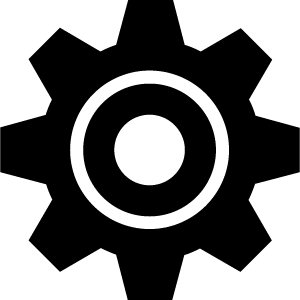 > System > Time > Time Source > Manual.
> System > Time > Time Source > Manual. - Select Time, and enter the time of day.
Setting an Alarm
You can set multiple alarms. You can set each alarm to sound once or to repeat regularly.
- Hold
 .
. - Select Clocks > Alarms > Add Alarm.
- Select Time, and enter a time.
- Select Repeat, and select an option.
- Select Label, and select a description for the alarm.
Deleting an Alarm
- Hold
 .
. - Select Clocks > Alarms.
- Select an alarm, and select Delete.
Starting the Countdown Timer
- Hold
 .
. - Select Clocks > Timer.
- Enter the time, and select
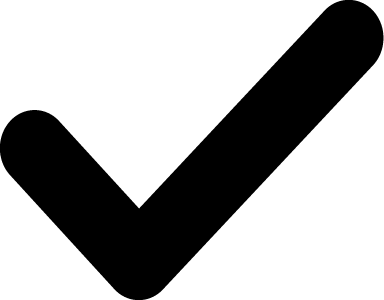 .
. - Select
 .
.
Using the Stopwatch
- Hold
 .
. - Select Clocks > Stopwatch.
- Press
 to start the timer.
to start the timer. - Press
 to restart the lap timer.
to restart the lap timer.The total stopwatch time continues running.
- Select
 to stop the timer.
to stop the timer. - Select an option:
- To reset the timer, swipe down.
- To save the stopwatch time as an activity, press
 , and select
, and select 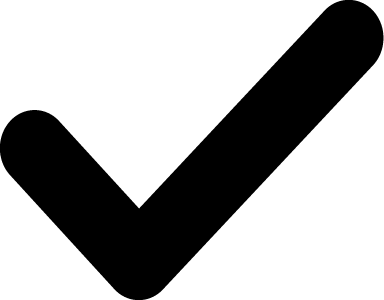 .
. - To exit the stopwatch, press
 , and select
, and select 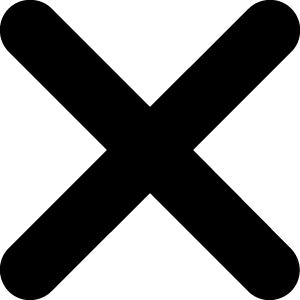 .
.