Downloading Personal Audio Content
Before you can send your personal music to your watch, you must install the Garmin Express application on your computer (Garmin.com.sg/express).
You can load your personal audio files, such as .mp3 and .m4a files, to a Venu 3 series watch from your computer. For more information, go to support.Garmin.com/en-SG/.
- Connect the watch to your computer using the included USB cable.
- On your computer, open the Garmin Express application, select your watch, and select Music.
TIP: For Windows® computers, you can select 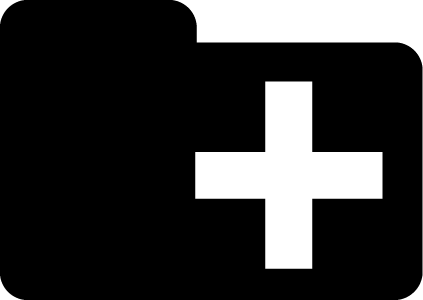 and browse to the folder with your audio files. For Apple®computers, the Garmin Express application uses your iTunes® library.
and browse to the folder with your audio files. For Apple®computers, the Garmin Express application uses your iTunes® library.
- In the My Music or iTunes Library list, select an audio file category, such as songs or playlists.
- Select the checkboxes for the audio files, and select Send to Device.
- If necessary, in the Venu 3 series list, select a category, select the checkboxes, and select Remove From Device to remove audio files.