Changing the Watch Face
You can choose from several preloaded watch faces or use a Connect IQ watch face that is downloaded to your watch (). You can also edit an existing watch face () or create a new one ().
- From the watch face, hold
 .
. - Select Watch Face.
- Swipe right or left to scroll through the available watch faces.
- Tap the touchscreen to select the watch face.
You can create a new watch face by selecting the layout, colors, and additional data.
- From the watch face, hold
 .
. - Select Watch Face.
- Swipe left, and select
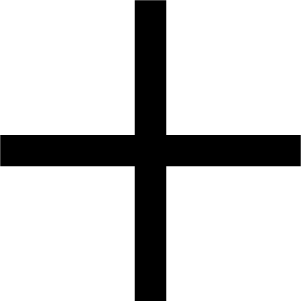 .
. - Select the type of watch face.
- Select the type of background.
- Swipe up or down to scroll through the background options, and tap the screen to select the displayed background.
- Swipe up or down to scroll through the analog and digital dials, and tap the screen to select the displayed dial.
- Select each data field you want to customize, and select the data to display in it.
A white border indicates the customizable data fields for this dial.
- Swipe left to customize the time markers.
- Swipe up or down to scroll through the time markers, and tap the screen to select a time marker.
- Swipe up or down to scroll through the accent colors, and tap the screen to select the displayed color.
- Press
 .
.
The watch sets the new watch face as your active watch face.
You can customize the style and data fields for the watch face.
NOTE: You cannot edit some watch faces.
- From the watch face, hold
 .
. - Select Watch Face.
- Swipe right or left to scroll through the available watch faces.
- Select
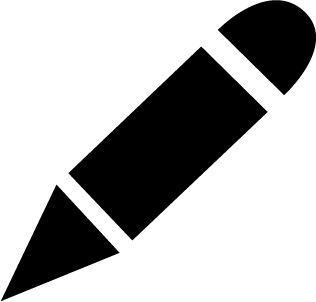 to edit a watch face.
to edit a watch face. - Select an option to edit.
- Swipe up or down to scroll through the options.
- Press
 to select the option.
to select the option. - Tap the touchscreen to select the watch face.