Using the Watch
- Hold LIGHT to view the controls menu.
The controls menu provides quick access to frequently used functions, such as turning on do not disturb mode, saving a location, and turning the watch off.
- From the watch face, press UP or DOWN to scroll through the widget loop.
Your watch comes preloaded with widgets that provide at-a- glance information. More widgets are available when you pair your watch with a smartphone.
- From the watch face, press START to start an activity or open an app (Activities and Apps).
- Hold MENU to customize the watch face, adjust settings, and pair wireless sensors.
The controls menu contains options, such as turning on do not disturb mode, locking the keys, and turning the device off. You can enable stealth mode and night vision mode. You can also open the Garmin Pay wallet.
NOTE: You can add, reorder, and remove the options in the controls menu (Customizing the Controls Menu).
- From any screen, hold LIGHT.
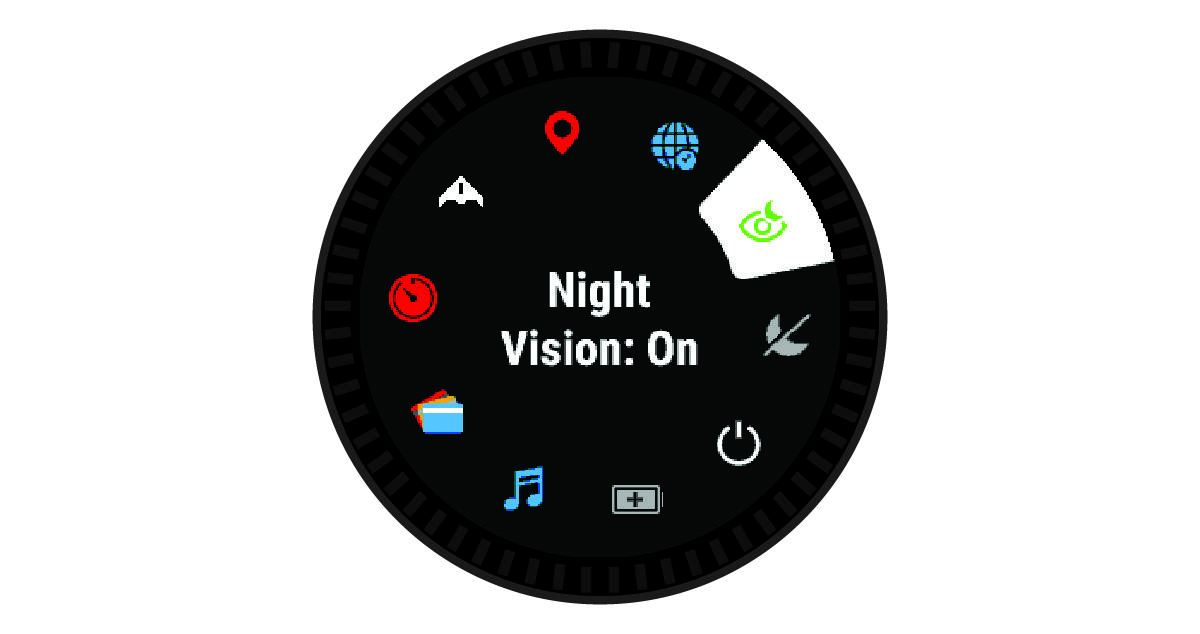
- Press UP or DOWN to scroll through the options.
Enabling Airplane Mode
You can enable airplane mode to disable all wireless communications.
NOTE: You can add options to the controls menu (Customizing the Controls Menu).
- Hold LIGHT.
- Select
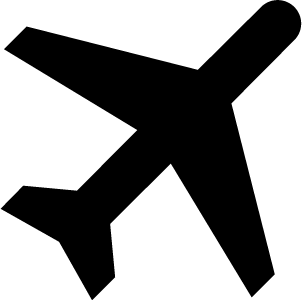 .
.
Enabling Night Vision Mode
You can enable night vision mode to reduce backlight intensity for compatibility with night vision goggles.
NOTE: When you enable night vision mode, wrist heart rate monitoring is disabled.
- Hold LIGHT.
- Select
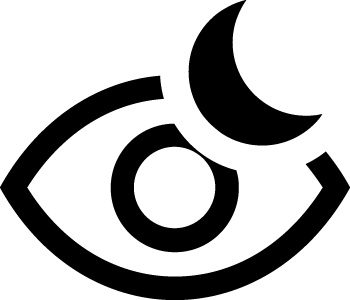 .
.
Enabling Stealth Mode
You can enable stealth mode to prevent the storage and sharing of your GPS position and disable wireless communications.
- Hold LIGHT.
- Select
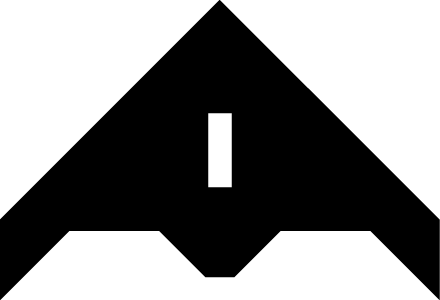 .
.
Viewing Widgets
Your device comes preloaded with several widgets, and more are available when you pair your device with a smartphone.
- Press UP or DOWN.
The device scrolls through the widget loop and displays summary data for each widget.
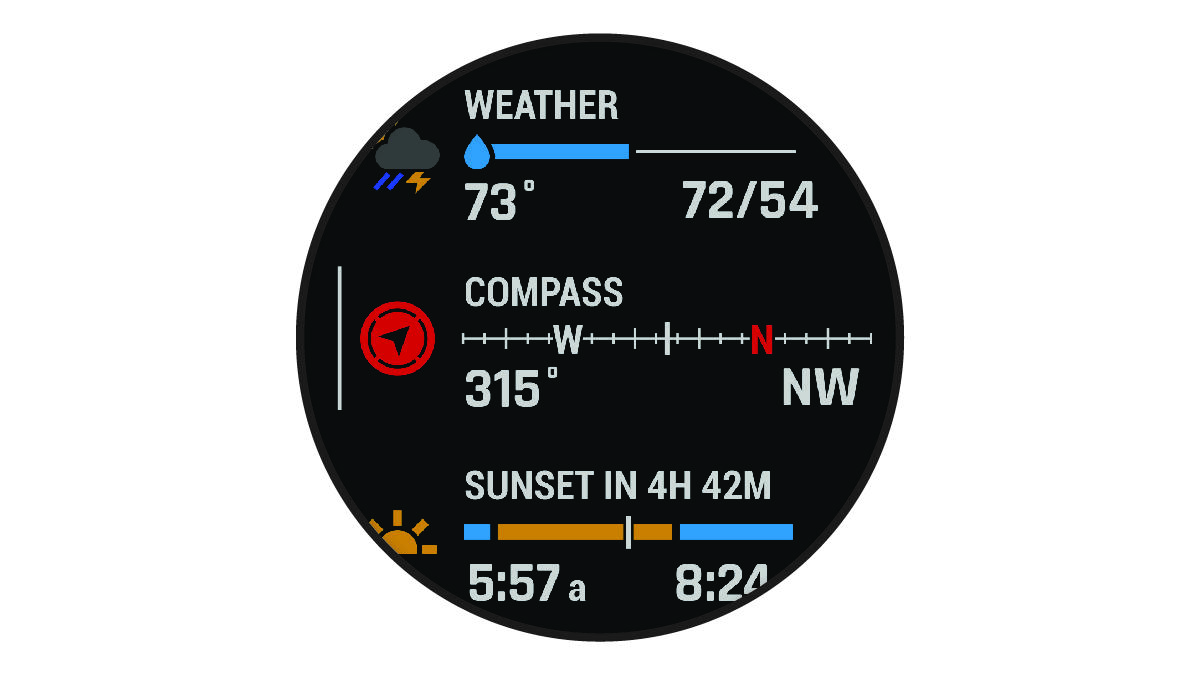
- Press START to view widget details.
TIP: You can press DOWN to view additional screens for a widget, or press START to view additional options and functions for a widget.
- From any screen, hold BACK to return to the watch face.
- If you are recording an activity, press BACK to return to the activity data pages.