Saving or Navigating to a Location on the Map
You can select any location on the map. You can save the location or start navigating to it.
- From the map, select an option:
- To use the touchscreen, tap the map, tap and drag to position the crosshairs, and press UP or DOWN to zoom in or out.
- To use the buttons, hold MENU, select Pan/Zoom, and press UP or DOWN to zoom in or out.
NOTE: You can press START to toggle between panning up and down, panning left and right, or zooming.
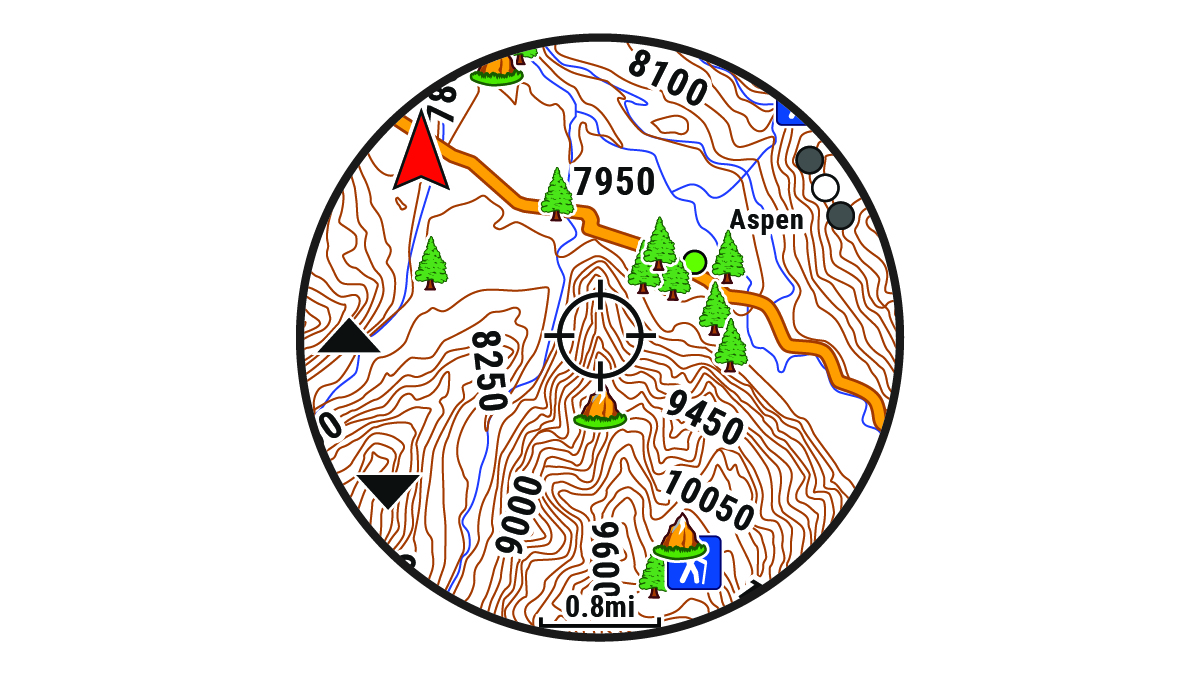
- Pan and zoom the map to center the location in the crosshairs.
- Hold START to select the point indicated by the crosshairs.
- If necessary, select a nearby point of interest.
- Select an option:
- To start navigating to the location, select Go.
- To save the location, select Save Location.
- To view information about the location, select Review.