Enabling Bluetooth Notifications
Before you can enable notifications, you must pair the watch with a compatible phone (Pairing Your Phone).
- Hold MENU.
- Select Connectivity > Phone > Smart Notifications > Status > On.
- Select General Use or During Activity.
- Select a notification type.
- Select status, sound, privacy, and timeout preferences.
- Press BACK.
- Select Signature to add a signature to your text message replies.
Viewing Notifications
- From the watch face, press UP or DOWN to view the notifications glance.
- Press START.
- Select a notification.
- Press START for more options.
- Press BACK to return to the previous screen.
Receiving an Incoming Phone Call
When you receive a phone call on your connected phone, the fēnix watch displays the name or phone number of the caller.
- To accept the call, select
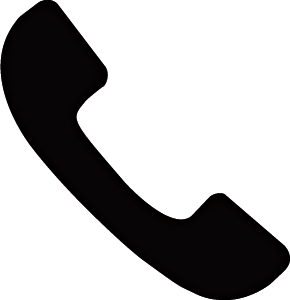 .
.
NOTE: To talk to the caller, you must use your connected phone.
- To decline the call, select
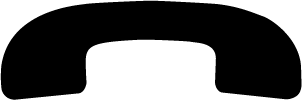 .
. - To decline the call and immediately send a text message reply, select Reply, and select a message from the list.
NOTE: This feature is available only if your watch is connected to an Android™ phone using Bluetooth technology.
Replying to a Text Message
NOTE: This feature is available only for Android phones.
When you receive a text message notification on your watch, you can send a quick reply by selecting from a list of messages. You can customize messages in the Garmin Connect app.
NOTE: This feature sends text messages using your phone. Regular text message limits and charges from your carrier and phone plan may apply. Contact your mobile carrier for more information about text message charges or limits.
- From the watch face, press UP or DOWN to view the notifications glance.
- Press START, and select a text message notification.
- Press START.
- Select Reply.
- Select a message from the list.
Your phone sends the selected message as an SMS text message.
You can use your compatible phone to manage notifications that appear on your fēnix watch.
Select an option:
- If you are using an iPhone®, go to the iOS® notifications settings to select the items to show on the watch.
- If you are using an Android phone, from the Garmin Connect app, select Settings > Notifications.