Cycling Dynamics
Cycling dynamics metrics measure how you apply power throughout the pedal stroke, and where you apply power on the pedal, allowing you to understand your particular way of riding. Understanding how and where you produce power allows you to train more efficiently and evaluate your bike fit.
NOTE: You must have a compatible, dual sensing power meter connected using ANT+ technology to use cycling dynamics metrics.
For more information, go to Garmin.com.sg/minisite/garmin-technology/.
Using Cycling Dynamics
Before you can use cycling dynamics, you must pair the power meter with your device using ANT+ technology (Pairing Your Wireless Sensors).
NOTE: Recording cycling dynamics uses additional device memory.
- Go for a ride.
- Scroll to the cycling dynamics screen to view your power phase data
 , total power
, total power  , and platform center offset
, and platform center offset  .
.
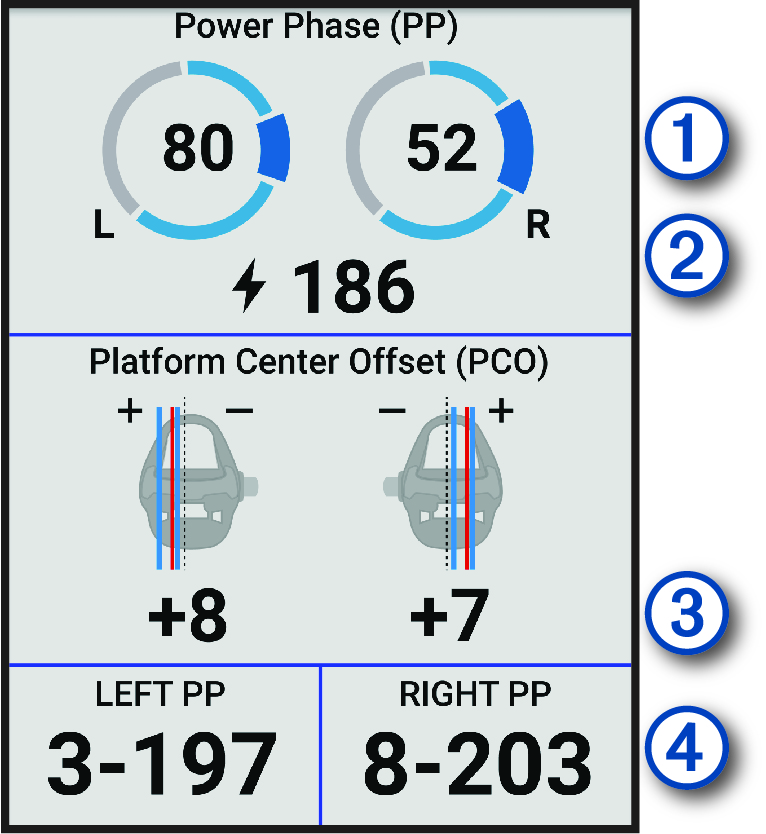
- If necessary, select Data Fields to change a data field (Adding a Data Screen).
NOTE: The two data fields at the bottom of the screen  can be customized.
can be customized.
You can send the ride to the Garmin Connect app to view additional cycling dynamics data (Sending Your Ride to Garmin Connect).
Power Phase Data
Power phase is the pedal stroke region (between the start crank angle and the end crank angle) where you produce positive power.
Platform Center Offset
Platform center offset is the location on the pedal platform where you apply force.
Customizing Cycling Dynamics Features
Before you can customize Rally features, you must pair a Rally power meter with your device.
- Select
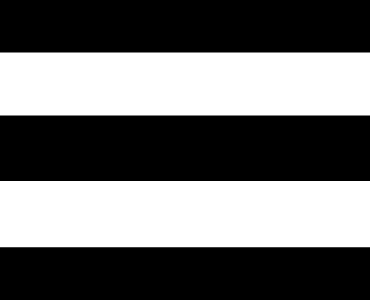 > Sensors.
> Sensors. - Select the Rally power meter.
- Select Sensor Details > Cycling Dynamics.
- Select an option.
- If necessary, select the toggle switches to turn on or off torque efficiency, pedal smoothness, and cycling dynamics.