Viewing Course Details
- Select Navigation > Courses.
- Select a course.
- Select an option:
- Select the course to view the course on the map.
- Select the climbs graph to view details and elevation plots for each climb.
- Select Summary to view details about the course.
- Select Course Demands to view an analysis of your cycling ability for the course.
- Select Power Guide to view an analysis of your effort for the course.
Displaying a Course on the Map
For each course saved to your device, you can customize how it appears on the map. For example, you can set your commute course to always display on the map in yellow. You can have an alternate course display in green. This allows you to see the courses while you are riding, but not follow or navigate a particular course.
- Select Navigation > Courses
- Select the course.
- Select
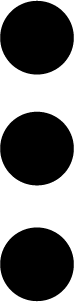 .
. - Select Always Display to make the course appear on the map.
- Select Color, and select a color.
- Select Course Points to include course points on the map.
The next time you ride near the course, it appears on the map.