Incident Detection and Assistance Features
Incident Detection
 CAUTION
CAUTION
Incident detection is a supplemental feature primarily designed for road use. Incident detection should not be relied on as a primary method to obtain emergency assistance. The Garmin Connect app does not contact emergency services on your behalf.
When an incident is detected by your Edge device with GPS enabled, the Garmin Connect app can send an automated text message and email with your name and GPS location to your emergency contacts.
A message appears on your device and paired smartphone indicating your contacts will be informed after 30 seconds have elapsed. If assistance is not needed, you can cancel the automated emergency message.
Before you can enable incident detection on your device, you must set up emergency contact information in the Garmin Connect app. Your paired smartphone must be equipped with a data plan and be in an area of network coverage where data is available. Your emergency contacts must be able to receive text messages (standard text messaging rates may apply).
Assistance
 CAUTION
CAUTION
Assistance is a supplemental feature and should not be relied on as a primary method to obtain emergency assistance. The Garmin Connect app does not contact emergency services on your behalf.
When your Edge device with GPS enabled is connected to the Garmin Connect app, you can send an automated text message with your name and GPS location to your emergency contacts.
Before you can enable the assistance feature on your device, you must set up emergency contact information in the Garmin Connect app. Your Bluetooth paired smartphone must be equipped with a data plan and be in an area of network coverage where data is available. Your emergency contacts must be able to receive text messages (standard text messaging rates may apply).
A message appears on your device indicating your contacts will be informed after a countdown has elapsed. If assistance is not needed, you can cancel the message.
Adding Emergency Contacts
Emergency contact phone numbers are used for the incident detection and assistance features.
- From the Garmin Connect app, select
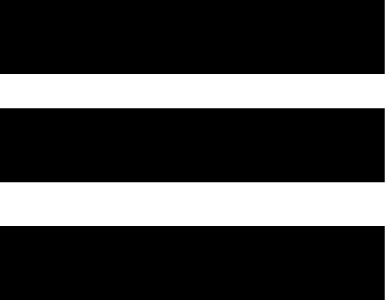 or
or 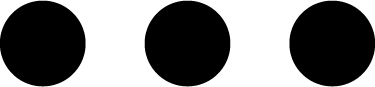 .
. - Select Safety & Tracking > Incident Detection & Assistance > Add Emergency Contact.
- Follow the on-screen instructions.
Viewing Your Emergency Contacts
Before you can view your emergency contacts on your device, you must set up your rider information and emergency contacts in the Garmin Connect app.
Select 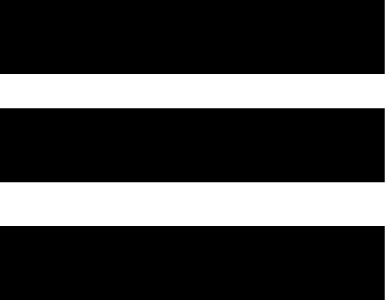 > Safety & Tracking > Emergency Contacts.
> Safety & Tracking > Emergency Contacts.
Your emergency contacts’ names and phone numbers appear.
Requesting Assistance
Before you can request assistance, you must enable GPS on your Edge device.
- Hold
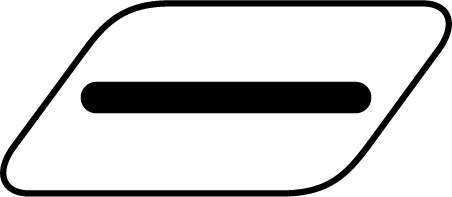 for five seconds to activate the assistance feature.
for five seconds to activate the assistance feature.The device beeps, and sends the message after the five- second countdown is complete.
TIP: You can select
 before the countdown is complete to cancel the message.
before the countdown is complete to cancel the message. - If necessary, select Send to send the message immediately.
Turning Incident Detection On and Off
- Select
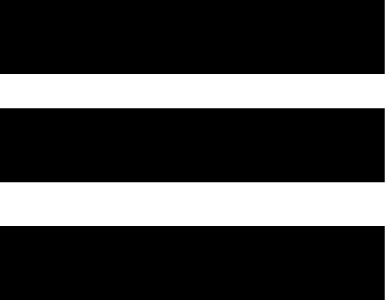 > Safety & Tracking > Incident Detection.
> Safety & Tracking > Incident Detection. - Select the activity profile to enable incident detection.
Cancelling an Automated Message
When an incident is detected by your device, you can cancel the automated emergency message on your device or your paired smartphone before it is sent to your emergency contacts.
Select Cancel >  before the end of the 30-second countdown.
before the end of the 30-second countdown.
Sending a Status Update After an Incident
Before you can send a status update to your emergency contacts, your device must detect an incident and send an automated emergency message to your emergency contacts.
You can send a status update to your emergency contacts informing them you are not in need of assistance.
- Swipe down from the top of the screen, and swipe left or right to view the controls widget.
- Select Incident Detected > I’m Okay.
A message is sent to all emergency contacts.