Auto Lap
You can use the Auto Lap feature to mark the lap at a specific position automatically. This feature is helpful for comparing your performance over different parts of a ride (for example, a long climb or training sprints). During courses, you can use the By Position option to trigger laps at all of the lap positions saved in the course.
- Select
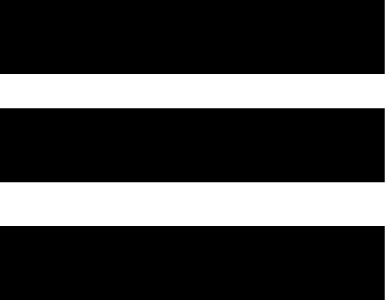 > Activity Profiles.
> Activity Profiles. - Select a profile.
- Select Auto Features > Auto Lap > Auto Lap Trigger > By Position > Lap At.
- Select an option:
- Select Lap Press Only to trigger the lap counter each time you select
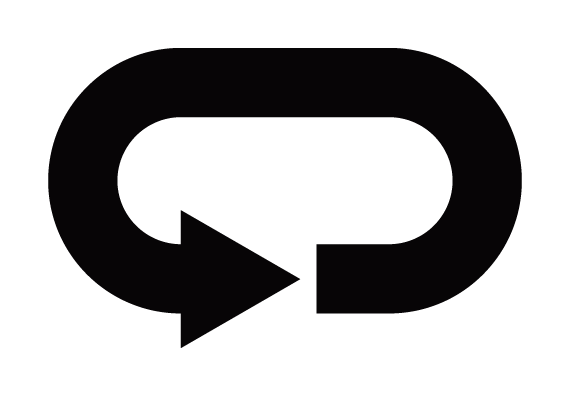 and each time you pass any of those locations again.
and each time you pass any of those locations again. - Select Start and Lap to trigger the lap counter at the GPS location where you select
 and at any location during the ride where you select
and at any location during the ride where you select 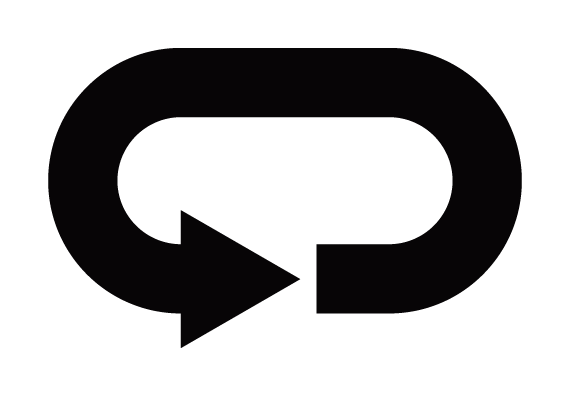 .
. - Select Mark and Lap to trigger the lap counter at a specific GPS location marked before the ride and at any location during the ride where you select
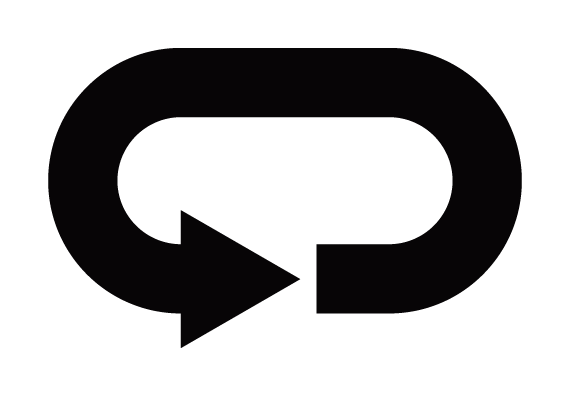 .
.
- Select Lap Press Only to trigger the lap counter each time you select
- If necessary, customize the lap data fields (Adding a Data Screen).
Marking Laps by Distance
You can use the Auto Lap feature to mark the lap at a specific distance automatically. This feature is helpful for comparing your performance over different parts of a ride (for example, every 10 miles or 40 kilometers).
- Select
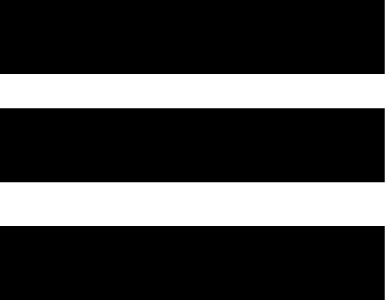 > Activity Profiles.
> Activity Profiles. - Select a profile.
- Select Auto Features > Auto Lap > Auto Lap Trigger > By Distance > Lap At.
- Enter a value.
- If necessary, customize the lap data fields (Adding a Data Screen).
Marking Laps by Time
You can use the Auto Lap feature to mark the lap at a specific time automatically. This feature is helpful for comparing your performance over different parts of a ride (for example, every 20 minutes).
- Select
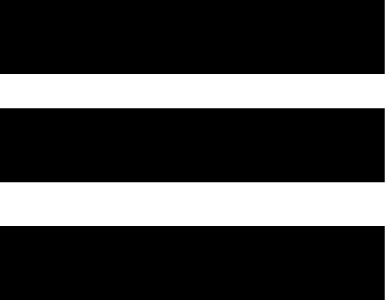 > Activity Profiles.
> Activity Profiles. - Select a profile.
- Select Auto Features > Auto Lap > Auto Lap Trigger > By Time > Lap At.
- Enter a value.
- If necessary, customize the lap data fields (Adding a Data Screen).