Creating and Riding a Round-Trip Course
The device can create a round-trip course based on a specified distance, starting location, and direction of navigation.
- Select Navigation > Courses > Round-Trip Course.
- Select Distance, and enter the total distance for the course.
- Select Start Location.
- Select an option:
- To select your current location on the map, select Current Location.
- To select a location on the map, select Use Map, and select a location.
- To select a saved location, select Saved Locations, and select a location.
- To browse for and select a point of interest, select Search Tools > POI Categories, and select a nearby point of interest.
- To select a city, select Search Tools > Cities, and select a nearby city.
- To select an address, select Search Tools > Addresses, and enter the address.
- To use coordinates, select Search Tools > Coordinates, and enter the coordinates.
- Select Start Direction, and select a direction heading.
- Select Search.
TIP: You can select
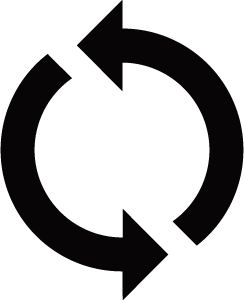 to search again.
to search again. - Select a course to view it on the map.
TIP: You can select
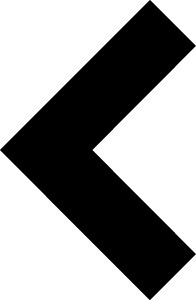 and
and 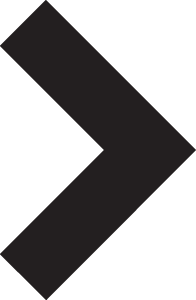 to view the other courses.
to view the other courses. - Select Ride.