Starting a GroupTrack Session
Before you can start a GroupTrack session, you must have a smartphone with the Garmin Connect app paired to your device (Pairing Your Smartphone).
During a ride, you can see the riders in your GroupTrack session on the map.
- On the Edge device, select
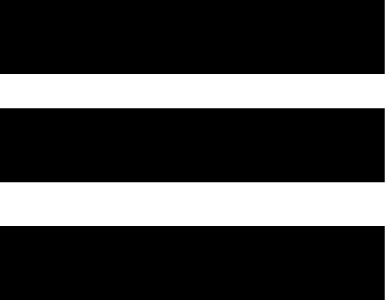 > Safety & Tracking > GroupTrack to enable viewing connections on the map screen.
> Safety & Tracking > GroupTrack to enable viewing connections on the map screen. - From the Garmin Connect app, select
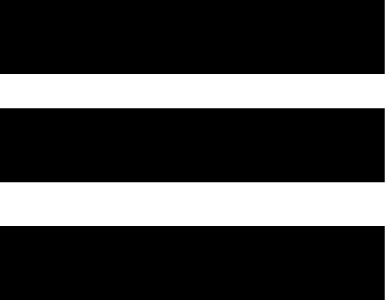 or
or 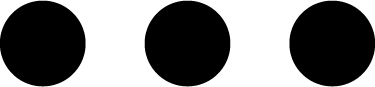 .
. - Select Safety & Tracking > LiveTrack > GroupTrack.
- Select Visible to > All Connections.
NOTE: If you have more than one compatible device, you must select a device for the GroupTrack session.
- Select Start LiveTrack.
- On the Edge device, select
 , and go for a ride.
, and go for a ride. - Scroll to the map to view your connections.
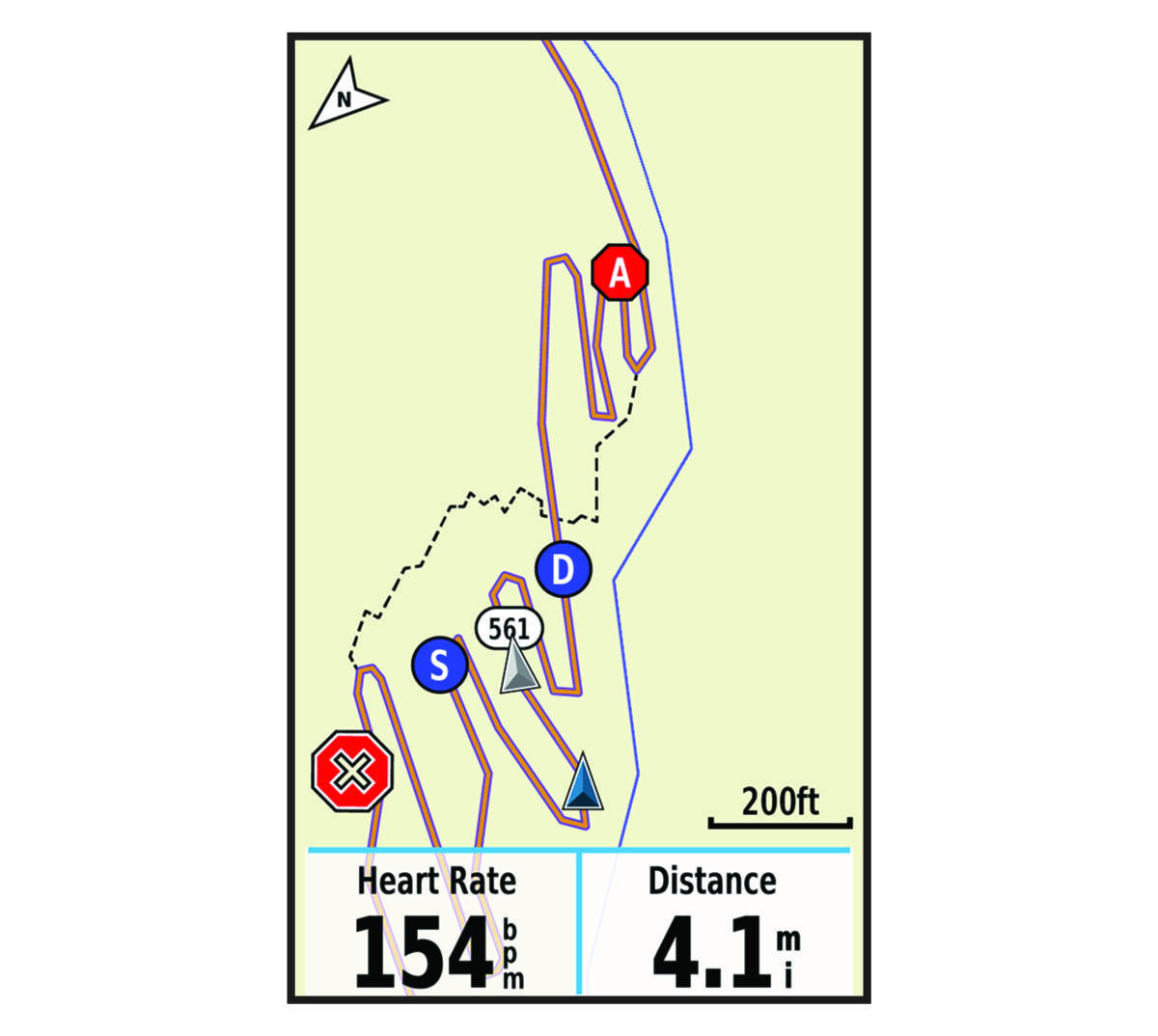
You can tap an icon on the map to view location and heading information for other riders in the GroupTrack session.
- Scroll to the GroupTrack list.
You can select a rider from the list, and that rider appears centered on the map.
Tips for GroupTrack Sessions
The GroupTrack feature allows you to keep track of other riders in your group using LiveTrack directly on the screen. All riders in the group must be your connections in your Garmin Connect account.
- Ride outside using GPS.
- Pair your Edge 1030 Plus device with your smartphone using Bluetooth technology.
- In the Garmin Connect app, select
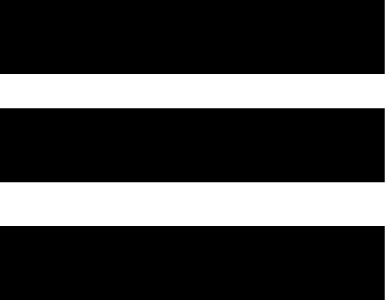 or
or 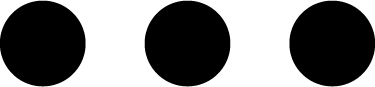 , and select Connections to update the list of riders for your GroupTrack session.
, and select Connections to update the list of riders for your GroupTrack session. - Make sure all of your connections pair to their smartphones and start a LiveTrack session in the Garmin Connect app.
- Make sure all your connections are in range (40 km or 25 mi.).
- During a GroupTrack session, scroll to the map to view your connections.
- Stop riding before you attempt to view location and heading information for other riders in the GroupTrack session.